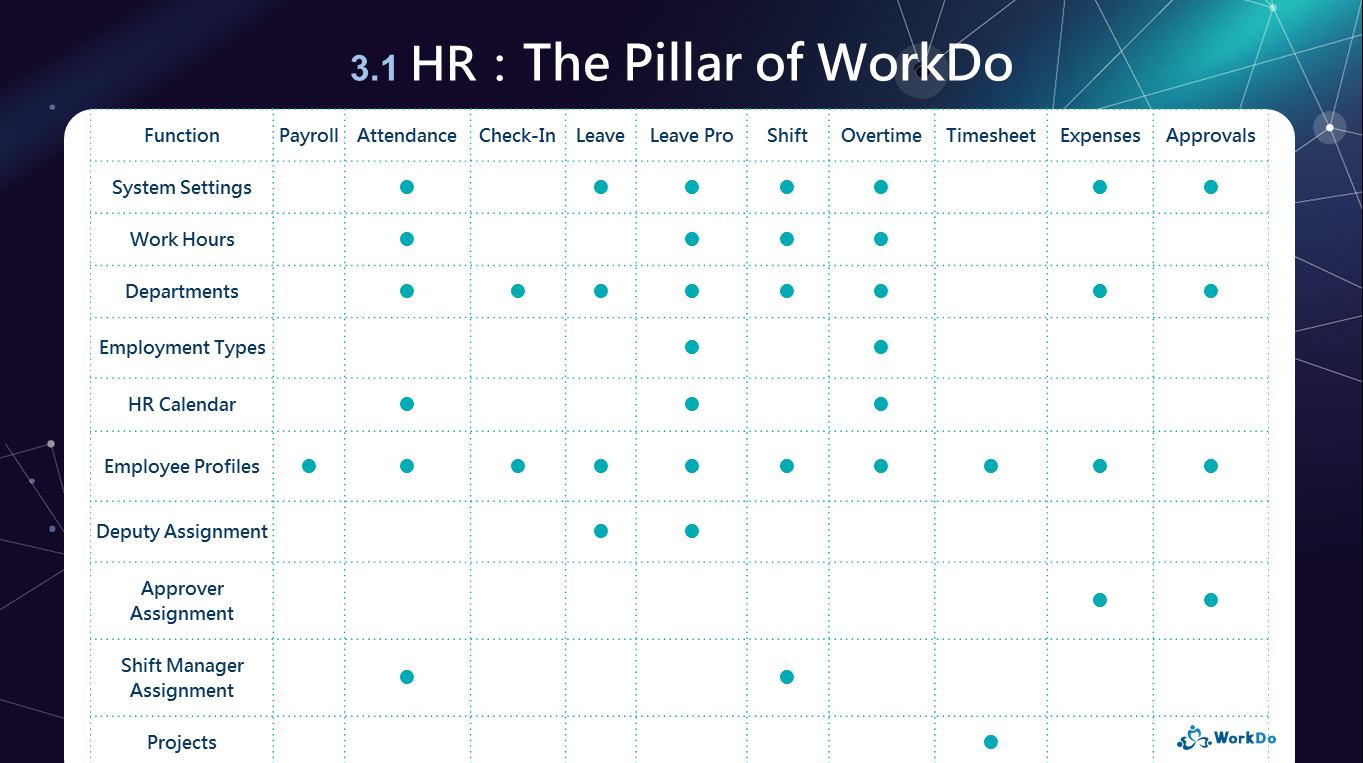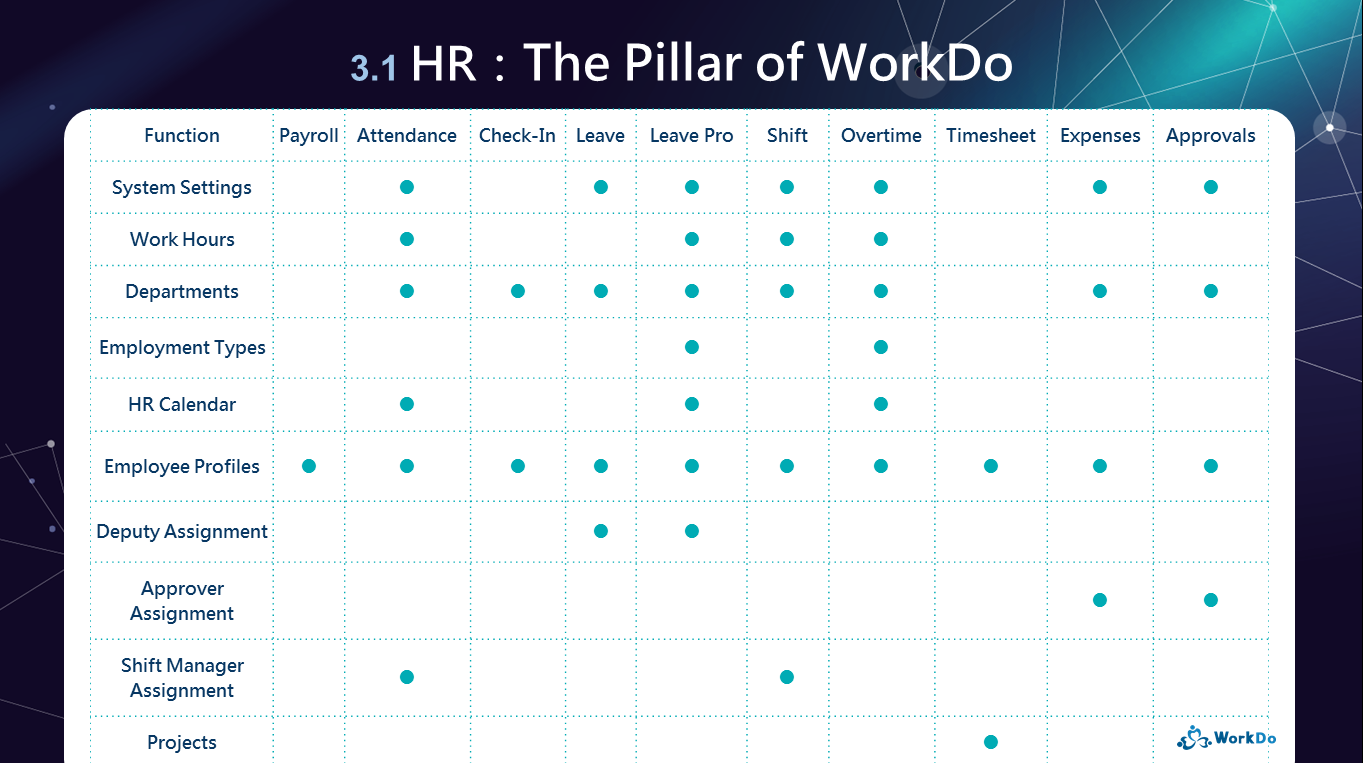Dashboard
FAQ-ID:1103
When you use WorkDo, chances are that you are in multiple groups tackling different projects and assignments. Things could get a bit hectic when you have teammates assigning tasks and creating events, which is why the Dashboard Calendar is the best place for you to check out things that are only pertaining to you. In a way, the Dashboard Calendar is your personalized secretary.
The Dashboard Calendar filters out items that are irrelevant to you, so can you focus on things that truly require your attention. As such, it is normal that your calendar will look different than that of your teammates’ calendars in terms of posts and request forms.
The HR Calendar in the Dashboard integrates posts from the HR, Tasks, Events and Polls tools that require your attention. It is also connected to the HR Calendar to show you future public holidays, make-up work days, etc. so you can better manage your time and resources.
 Reminders
Reminders
- If the Calendar icon does not appear in your Dashboard, it is likely that it has been hidden. Press and hold an icon to adjust the icons and their order.
- The only information that is consistent across all team members is the Leave Overview, everything else is personalize for you only.
FAQ-ID:1003
The Dashboard is great for showing your to-do list and all, but if you have multiple workplaces, it would be a hassle for you to enter a workplace to check the Dashboard and switch to another to do the same thing all over again.
Shouldn’t there be a quicker way for this? Well, guess what! This is exactly what the All Upcoming is for!
Because your Private Space, WorkDo Network and each workplace are independent, therefore, typically, you would need to switch to each workplace’s Dashboard to get a glimpse of your to-do list, but that’s not the case now that there’s All Upcoming you can use!
All Upcoming puts all your upcoming events and to-do lists from all domains into one place, so you can conveniently bring it up and immediately get the full picture of what your schedule looks like.
View All Upcoming
Steps:
- Click the
 icon on the upper-left-hand corner to bring up your workplace list.
icon on the upper-left-hand corner to bring up your workplace list. - Scroll down to the bottom and select All Upcoming.
- Use the tab to switch between Today’s upcoming items and Next 7 days’.
- Select an item to view its detail.
 Reminders
Reminders
- All upcoming consists of a person’s due tasks and events from the collaboration tools, as such, each individual’s upcoming items are unique and different from other users.
- The web version has an Overdue tab which is absent in the app version.