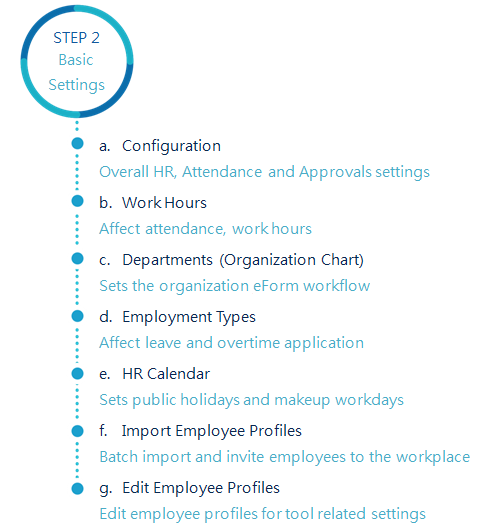FAQ
Accounts, notifications and more answers to the most frequently asked questions!
Top 10 Qs You'd want to know
FAQ-ID:1032
Typically, when the workplace admin has completed the Leave Pro settings, all members should have their leaves in the proper amount and start applying for leaves, but if this is not your case, you might have missed a setting or two.
Follow the instructions below to complete all the necessary settings and everything should be good to go!
You may configure the settings using the web version of WorkDo if you are the HR Staff of the Leave Pro tool.
Unable to Apply for Leaves Troubleshooting
1 │ Leave Pro is not in the toolbox.
If some of your team members can’t find Leave Pro in their toolbox and the tool has been enabled, chances are that their role is set to No Role. Please adjust their roles to Employee or higher to fix it.
How to change team members’ tool role?
2 │ Members are seeing an error message when entering Leave Pro or they are missing certain type of leaves
Remember, the system will automatically dole out leaves base on rules and eligibility. If some employees are receiving their leaves, please check whether they have been set eligible to receive the leaves.
-
- Eligibility
In most workplaces, some leaves are given based on seniority, positions, or gender-specific, in STEP 2 of the Leave Pro tool setup FAQ, eligibility plays a big role in who gets what types of leaves. Please make sure that you have properly selected the right type of employees for each leave type for them to receive their leaves.
- Eligibility
What are the necessary settings of Leave Pro?
-
- Employee Profiles
As mentioned, some leaves are doled out based on different factors, and the employee profiles are where you can find these settings for each employee. When everything is properly set, then everyone should be getting the correct leaves.
- Employee Profiles
What are the necessary settings for each employee?
- Employee Balance
Steps 1 and 2 should handle most cases of employees who aren’t receiving their leaves. If all else fails and you have no idea why some employees are getting their leaves, you can use the Employee Balance function to grant leaves individually. But consider this as the last resort, so long the root cause is not found, you always have to manually grant leaves to these employees.
What are the necessary settings for Leave Pro?
3 │ HR Calendar
Don’t forget that the HR Calendar is connected to Leave Pro as well!
- Setting federal holidays and workdays throughout the calendar year will determine when employees can apply for leaves and how leaves are deducted.
So if employees’ leaves are incorrectly deducted, it probably has something to do with the company’s HR Calendar.
 Reminder
Reminder
- Wanna know more about the Leave Pro tool? Check out the Leave Pro Tool Manual!
Relevant Questions
The Leave Pro tool setup.
Why are employees’ leaves don’t add up? How do I fix them?
Why do I have limited tool access?
About Apple ID verification.
The HR tool setup.
What settings in HR are required for new employees?
What’s the difference between “Leave” and “Leave Pro”?
What is the HR Calendar?
Main Settings
FAQ-ID:1131
Shouldn’t you give your new team members a warm welcome when they are on board?
And it’s important to know when team members leave so you can allocate your resources and prioritize team tasks.
Did you know there is a setting that sends notifications when members join and leave your team? Well, now is a good time to take advantage of it!
Set Workplace / Group Notifications
Steps:
- Enter the Workplace Settings.
- Scroll down to the Manage Workplace / Group section and select Workplace / Group Notifications.
- Turn on the notification settings.
- Alert When Members Join/Leave │ Turn this on to alert the owner and admins when members join or leave.
- Show Chat Message When Members Leave │
Turn this on to show a chat message in the chatroom when members leave.
 Reminders
Reminders
- Member join and leave messages do not count towards the badge count.
- The member join /leave notifications is shown in the personal notification certer of the owner and admins.
Relevant Questions
What is Chat Alert? And how do I change its settings?
How do I change the notification settings?
Notification delay.
Who is allowed to invite new members into workplaces or groups?
Can I set only admins are allowed to post at the workplace level?
Can I control members from creating public or private groups?
What do different roles do in a workplace or group?