FAQ
Accounts, notifications and more answers to the most frequently asked questions!
FAQ-ID:1150
The HR tool is the most integral tool of WorkDo because its settings are connected to other tools and it affects the way you those tools. The HR Calendar function in the HR tool is especially so, and here’s why!
Tools like Attendance, Leave Pro, Overtime rely on a business calendar to differentiate working days from non-working days so employees could apply leaves on working days instead of holidays, and clock in/out in business hours instead of weekends, and so on.
So for your virtual workplace to operate seamlessly, it is crucial to properly set up your HR Calendar and the HR tool!
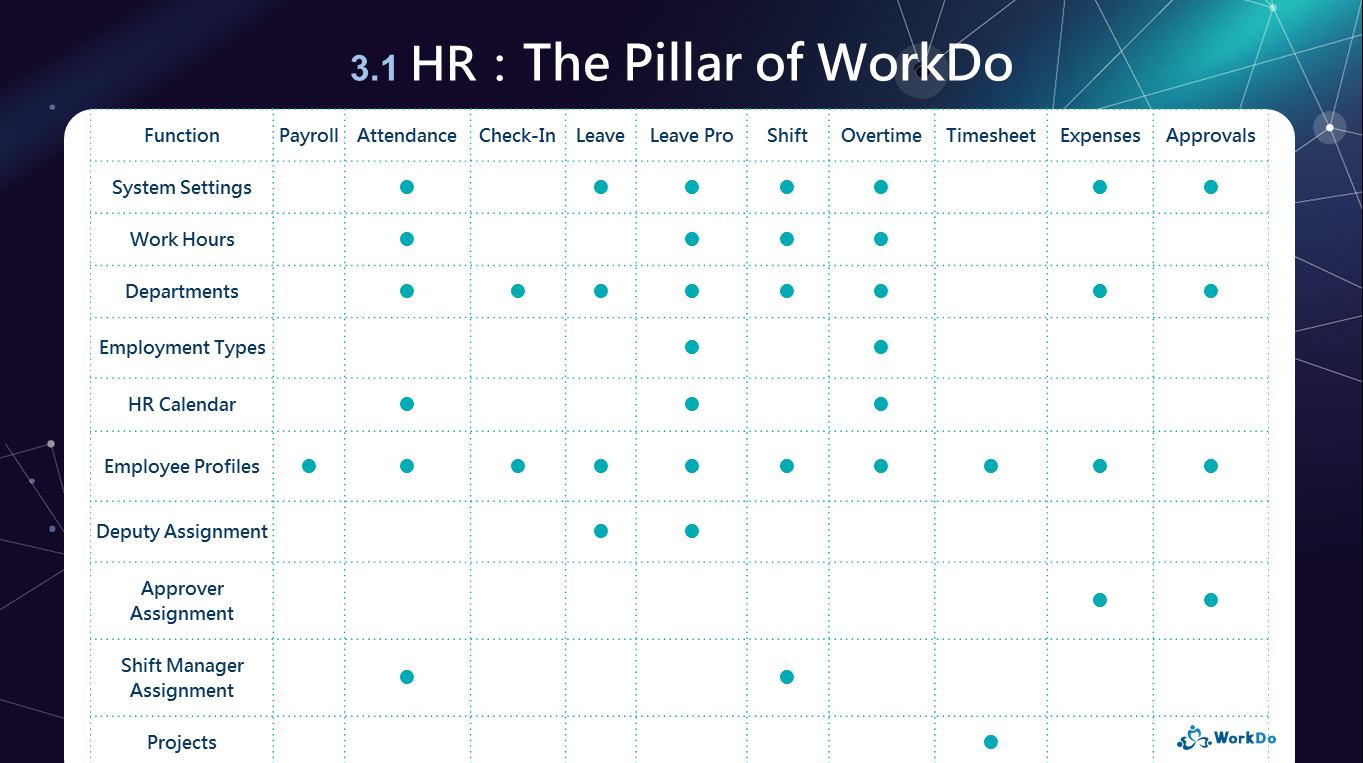
│ HR: The Pillar of WorkDo │
Properly utilize your business calendar and you can create different business calendars for different departments or overseas offices. But first, there four event types you need to know!
Simply create different calendars for remote workers or overseas offices that use different business calendars to manage their work hours.
You could use Public Holiday or Non-Working Day event types for weather-related cancellations. Once set, the employee attendance is no longer required, applied leaves will be voided, and overtime applications are allowed.
Alternatively, you could create a leave type for weather-related cancellations for employees to apply. However, this would require the HR Staff to dole out the leave quota first, then the managers have to sign off on them, and the overtime applications are not allowed during normal business hours because these days are considered as working days.
WorkDo will not retroactively change past records and data, so the HR Staff would have to manually grant leave quotas to employees for applied leaves, attendance and overtimes have to be recalculated. So it is recommended that you always set the HR Calendar ahead of time to avoid unnecessary complications.
 Reminders
RemindersFAQ-ID:1138
Just as the HR procedure shown below, the settings done in the first five steps leading to importing employee profiles are crucial to every employee’s profile.
By filling in information such as emails, mobile numbers, departments, eployee types, etc, with the provided template, the Import Employee Profiles feature allows you to quickly batch invite employees into the workplace.
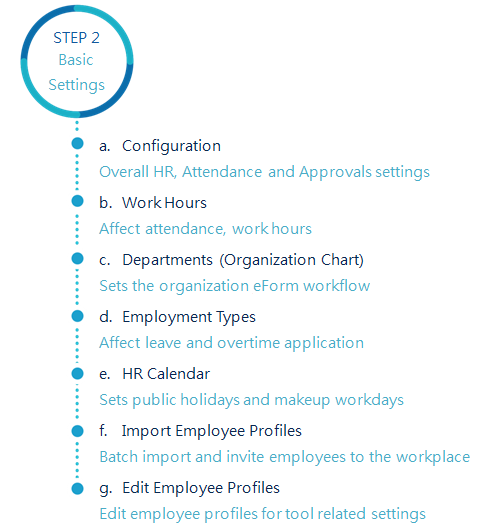
│ Download WorkDo HR Tool Manual for detailed setup instructions. │
Most cases of failing to import employee profiles can be categorized in one of the six reasons below: the first five steps are incomplete, uploading an outdated template, overwriting the references sheets, changing the template format, inputting the same record twice, uploading template not carried out.
Please refer to the troubleshooting section below if you are failing to import employee profiles.
Follow the HR procedure Step a to e to complete the basic settings for all employees. Downloading the template before completing the necessary employee profile settings could result in errors during template uploading.
Troubleshooting Tip: Be sure you have completed all five necessary employee profile settings before downloading the template for editing.
Many company HRs are using the template as a form of backup. However, if the template is outdated and no longer compatible, uploading the template file would cause an error.
Troubleshooting Tip: When updating employee profile information is required, it is recommended that you use Employee Profiles instead. Import Employee Profiles is best suited when you need to invite a great number of employees at once, and you must download the new template each time.
As mentioned in the template procedure rule 4-1, only the Employee and Department sheets are required to be filled out, and their tabs are highlighted in red. The rest of the sheets are all references, please do not make any changes to them.
Troubleshooting Tips: Download the template again, then copy column A and paste it to your original template in their respective sheet. Use the drop-down menu in the Employee sheet to fill in the information then upload the template back to the system.
How to properly fill in each column is clearly defined, please follow the instructions when filling in each sheet to avoid unnecessary errors.
Troubleshooting Tip: Please follow the instructions below to update the template file or on the system before importing employee profiles.
Whenever you have edited an employee profile, you need to download the latest template so the information is up to date. Please check the following information when editing employee profiles.
Troubleshooting Tip:Please refer to “Why is there’s a member with two employee profiles?” FAQ.
The Import Employee Profiles feature requires you to upload the template, check for possible errors, and fix them before finally uploading the template. Any stops in the middle of the process and the employee profiles aren’t going to be imported.
Troubleshooting:Please follow the instructions below to complete employee profiles importing.
Steps:
Steps:
 Reminders
RemindersWhat settings in HR are required for new employees?
How to invite people to a workplace?
How do I create new departments in the organization?
The HR tool setup.
Why is there’s a member with two employee profiles?
Would Role, Job Title and Job Type options limit employees’ tool usage?
Why do I have limited tool access?
Start WorkDo in 5 steps.
FAQ-ID:1154
What do I do for employees who want to resign? Should I set their status as resigned? What access do they have until they leave the workplace? Find out now!
The necessary settings require the help of both Workplace Admins and HR Staff to complete. Let’s get started!
Plan:![]() Free
Free ![]() Paid
Paid
Permission:![]() Member
Member ![]() Workplace Admin
Workplace Admin ![]() Tool Admin
Tool Admin
Role:![]() Employee
Employee ![]() Manager
Manager ![]() HR Staff
HR Staff ![]() HR Viewer
HR Viewer
STEP 1|Member removal by the Workplace Admin.
STEP 2|Enter the reason of resignation by the HR Staff.
STEP 3|If you don’t need to keep the employee profile, the HR Staff can delete it permanenetly.
STEP 1|Enter the reason of resignation by the HR Staff.
STEP 2|Remove the employee by the Workplace Admin.
STEP 3|If you don’t need to keep the employee profile, the HR Staff can delete it permanenetly.
 Reminders
RemindersHow does WorkDo handle the data and records of resigned employees?
How to delete an employee profile?
How to set employees who are on leave without pay?
Get notifications when members join and leave.
What settings in HR are required for new employees?
Can I leave a workplace?
Why do I have limited tool access?