FAQ
Accounts, notifications and more answers to the most frequently asked questions!
FAQ-ID:1172
Should your team use “Leave” or “Leave Pro”? What’s the difference between “Leave” and “Leave Pro”? Let’s find out now!
Leave is a simplified version of Leave Pro, it keeps track of employee leaves and their time off so you can better manage your employees and resources.
Leave Pro is an advanced version of Leave, not only does it keep track of employees leaves, it also offers admins to set rules on when and how to grant leaves and carryover leaves. Leave Pro is connected to the HR Calendar, so employees can plan their leaves accordingly and ahead of time. Leave Pro is suitable for teams that require a more refined and semi-automatic leave system.
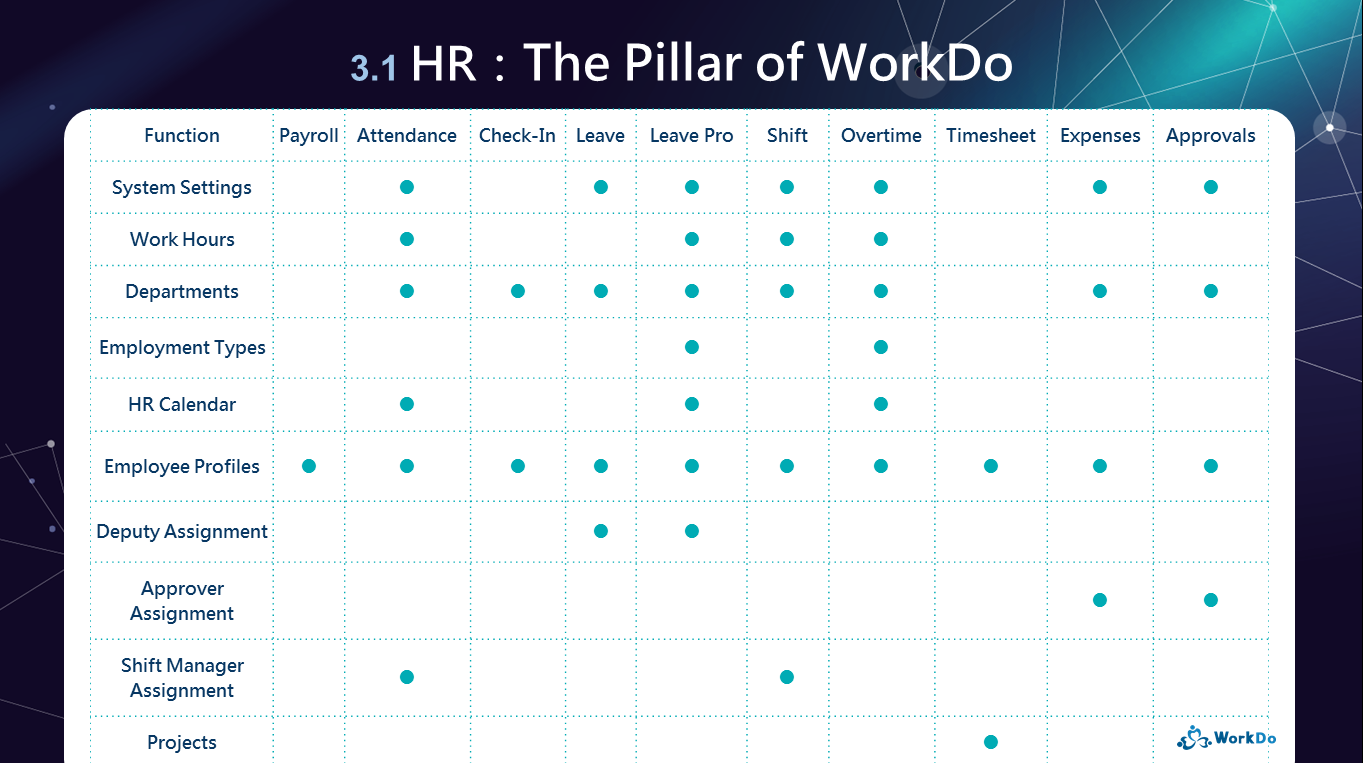
│ The HR settings that are required for using Leave and Leave Pro │
If you want to know the finer differences between Leave and Leave Pro, please refer to the Leave Tool Manual and Leave Pro Tool Manual.
 Reminders
RemindersFAQ-ID:1172
Should your team use “Leave” or “Leave Pro”? What’s the difference between “Leave” and “Leave Pro”? Let’s find out now!
Leave is a simplified version of Leave Pro, it keeps track of employee leaves and their time off so you can better manage your employees and resources.
Leave Pro is an advanced version of Leave, not only does it keep track of employees leaves, it also offers admins to set rules on when and how to grant leaves and carryover leaves. Leave Pro is connected to the HR Calendar, so employees can plan their leaves accordingly and ahead of time. Leave Pro is suitable for teams that require a more refined and semi-automatic leave system.
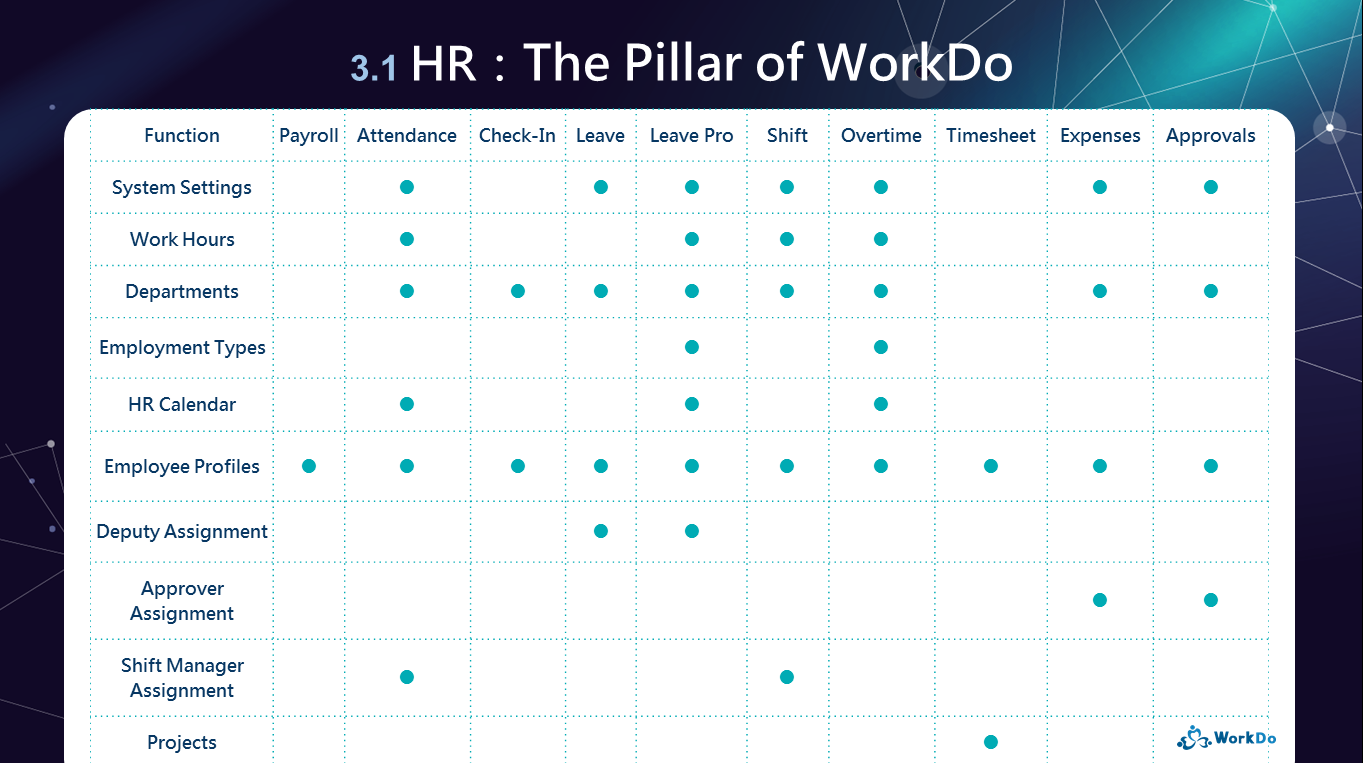
│ The HR settings that are required for using Leave and Leave Pro │
If you want to know the finer differences between Leave and Leave Pro, please refer to the Leave Tool Manual and Leave Pro Tool Manual.
 Reminders
RemindersFAQ-ID:1115
Shift scheduling is an integral part of any business that operates on shift work. Effective scheduling helps businesses reduce labor costs, boost staff morale, improve efficiency, and much more.
But creating shift schedules can be a challenging and time-consuming process with many businesses also struggling to track, and even maintain them.
So if your team operates on a shift schedule, then Shift is the tool for your team! The Shift tool simplifies the managing and scheduling processes and offers flexibility and efficiency that will surely amaze your team!
│ What Shift can do for your team?
Once you have activated the Shift tool, be sure to complete the settings in Start WorkDo in 5 Steps, especially set who are the Shift tool Managers.
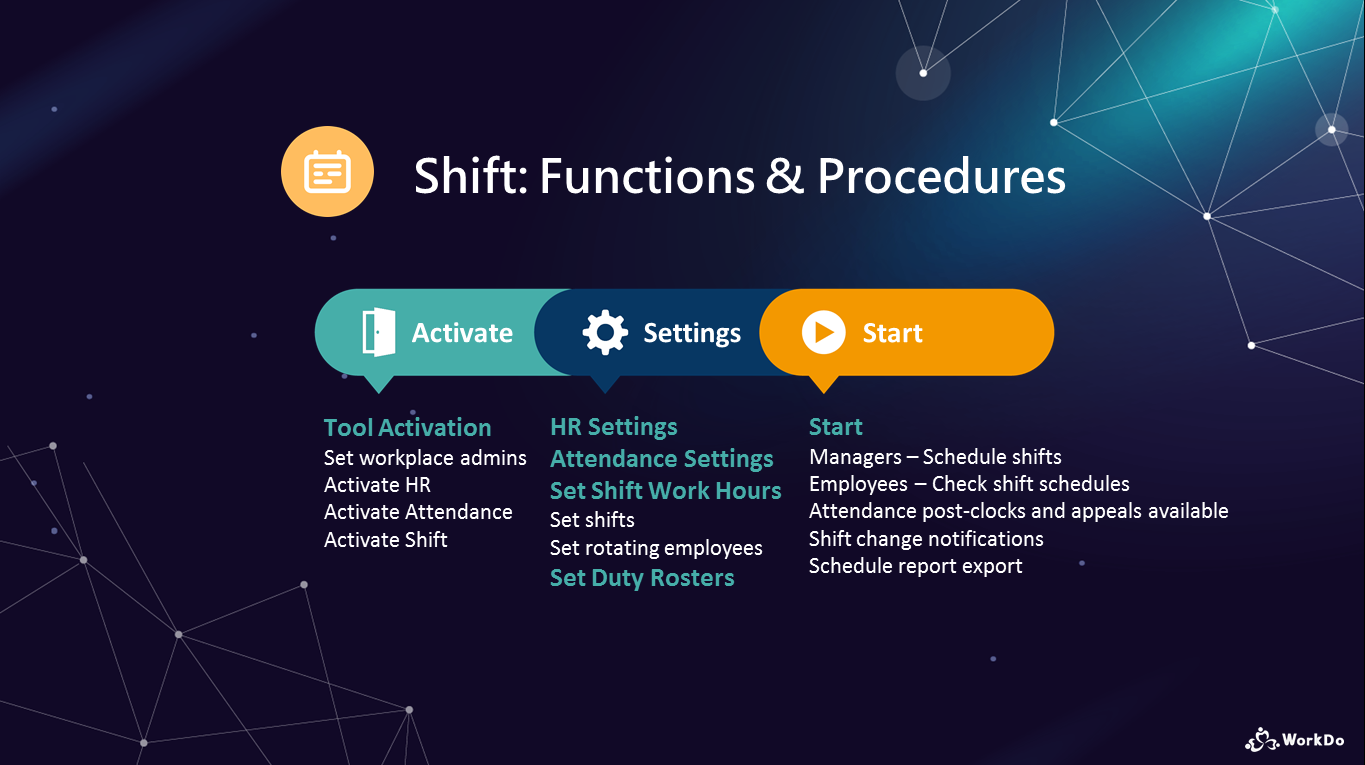
│ Read the WorkDo Shift Tool Manual│
 Companion Tools
Companion Tools
STEP 2 │ Set the Attendance Tool
Another necessary tool for teams that require employees to clock in/out, else can be bypassed.
STEP 3 │ Set Shift Work Hours
A necessary setting for shift employees and teams that require employees to clock in/out, else can be bypassed.
Think of it as a schedule or shift table, managers could create multiple schedules with multiple shifts to manage different teams and departments.
STEP 4 │ Set Duty Rosters
Duty Rosters are more geared towards specific tasks, duties, or departments that require rotating employees to handle on a day-to-day basis, which is not the same as shift employees. Managers could create multiple schedules with multiple shifts to manage different tasks and duties.
The two likely scenarios for teams that might need duty rosters are:
 Reminders
Reminders