FAQ
Accounts, notifications and more answers to the most frequently asked questions!
FAQ-ID:1172
Should your team use “Leave” or “Leave Pro”? What’s the difference between “Leave” and “Leave Pro”? Let’s find out now!
Leave is a simplified version of Leave Pro, it keeps track of employee leaves and their time off so you can better manage your employees and resources.
Leave Pro is an advanced version of Leave, not only does it keep track of employees leaves, it also offers admins to set rules on when and how to grant leaves and carryover leaves. Leave Pro is connected to the HR Calendar, so employees can plan their leaves accordingly and ahead of time. Leave Pro is suitable for teams that require a more refined and semi-automatic leave system.
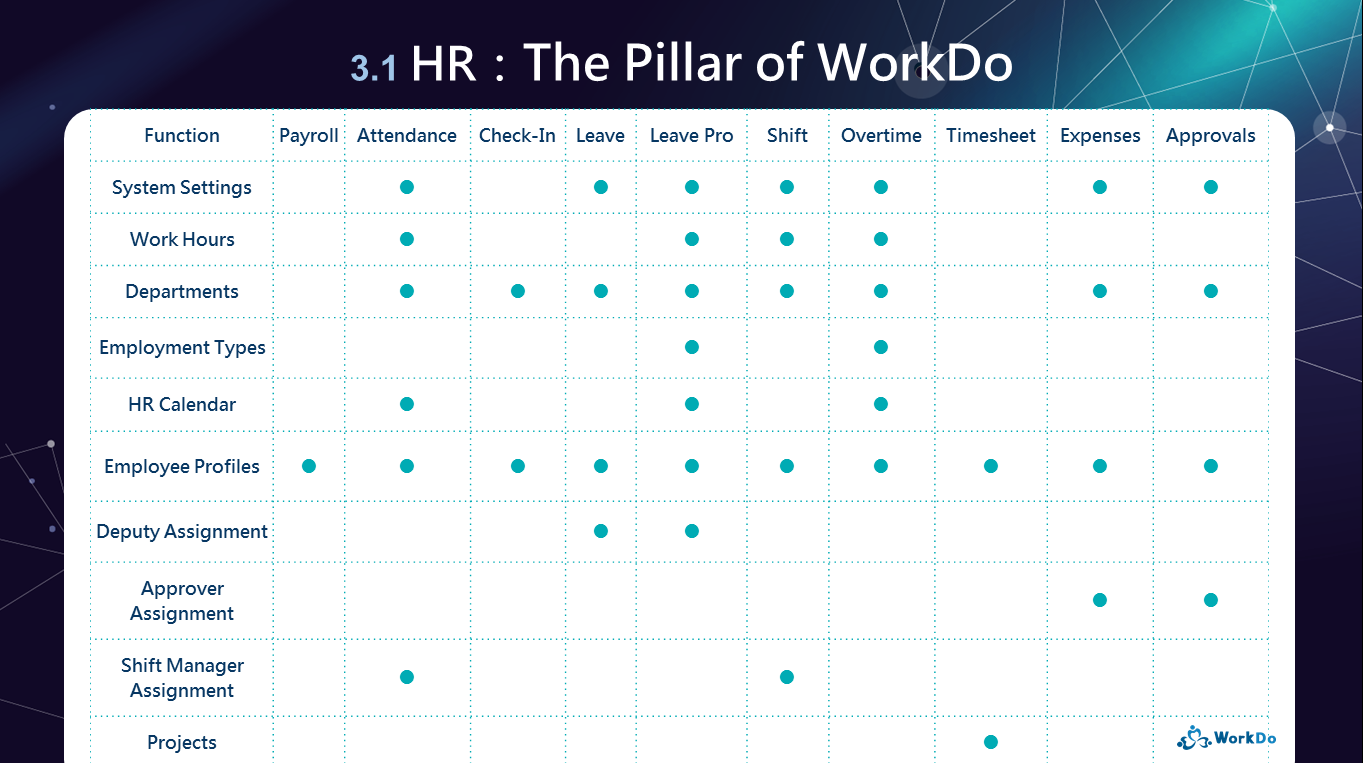
│ The HR settings that are required for using Leave and Leave Pro │
If you want to know the finer differences between Leave and Leave Pro, please refer to the Leave Tool Manual and Leave Pro Tool Manual.
 Reminders
RemindersFAQ-ID:1078
In principle, if you follow the instructions in setting up the Attendance tool correctly, all employees will get their leaves. But in case you have any employee whose leaves are incorrect, please follow the steps in this FAQ to adjust employee leaves.
Be sure that your tool role in Attendance is HR Staff then you may begin the troubleshotting procedure by using the web version of WorkDo.
Troubleshoot:
STEP 1 │ Check Leave Records
Employee could use Leave Records to verify if their personal leaves are correct, or the HR Staff could use Company Leave Records to perform the same move.
STEP 2 │ Check Employee Profile
Some leaves are tied to employees’ tenures in the company, so if the leave is given based on employees’ tenures, you need to check whether the information is correct in their Employee Profile in the HR tool. You may also refer to this FAQ for the HR settings details.
,
STEP 3 │ Check the Rules of Each Leave Type
When new rules are set for a leave type, they are applicable to new employees, and employees who become eligible for this leave, else, the new rules will be applied the next time it auto-grants. This is done so in consideration that some employees may have applied for this leave already, so in keeping the data correct and consistent, therefore, the system will not change any leave records retroactively.
STEP 4 │ Adjust employee leaves
Please refer to STEP 2-c of the Leave Pro Tool Manual to adjust employees’ leave balances or you may use the Import Employee Balance to adjust multiple employees’ leave balances.
What are the essential settings of Leave Pro?
 Reminders
RemindersFAQ-ID:1172
Should your team use “Leave” or “Leave Pro”? What’s the difference between “Leave” and “Leave Pro”? Let’s find out now!
Leave is a simplified version of Leave Pro, it keeps track of employee leaves and their time off so you can better manage your employees and resources.
Leave Pro is an advanced version of Leave, not only does it keep track of employees leaves, it also offers admins to set rules on when and how to grant leaves and carryover leaves. Leave Pro is connected to the HR Calendar, so employees can plan their leaves accordingly and ahead of time. Leave Pro is suitable for teams that require a more refined and semi-automatic leave system.
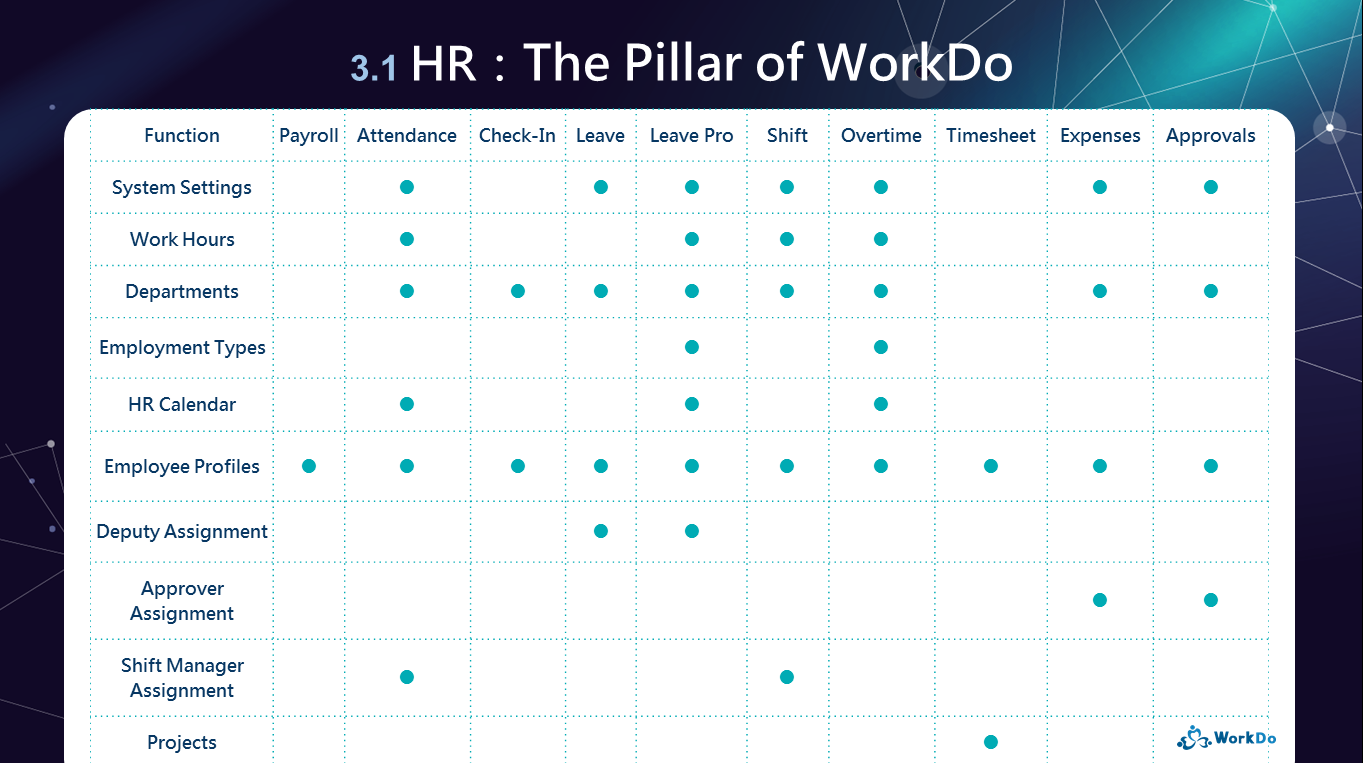
│ The HR settings that are required for using Leave and Leave Pro │
If you want to know the finer differences between Leave and Leave Pro, please refer to the Leave Tool Manual and Leave Pro Tool Manual.
 Reminders
Reminders