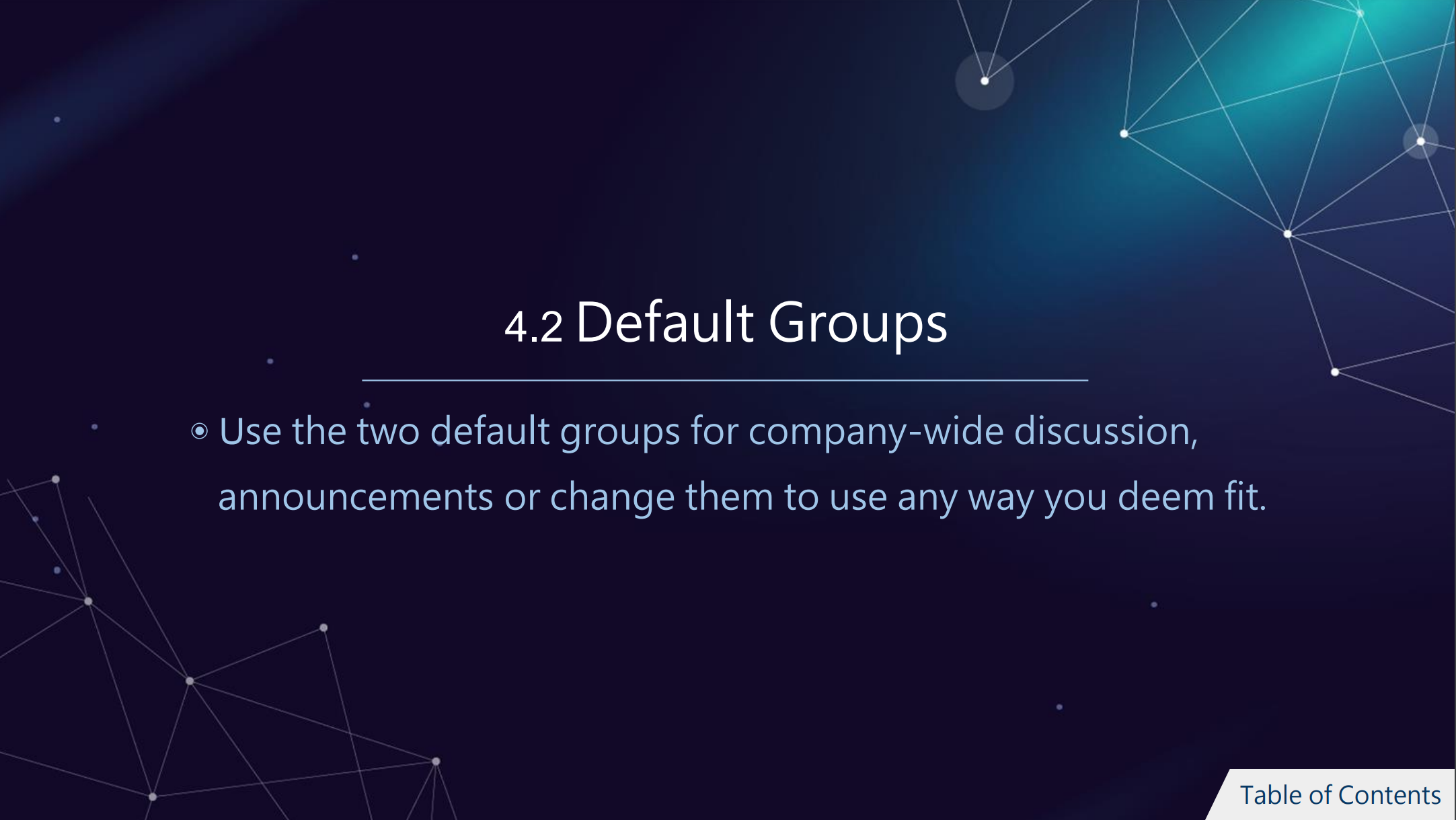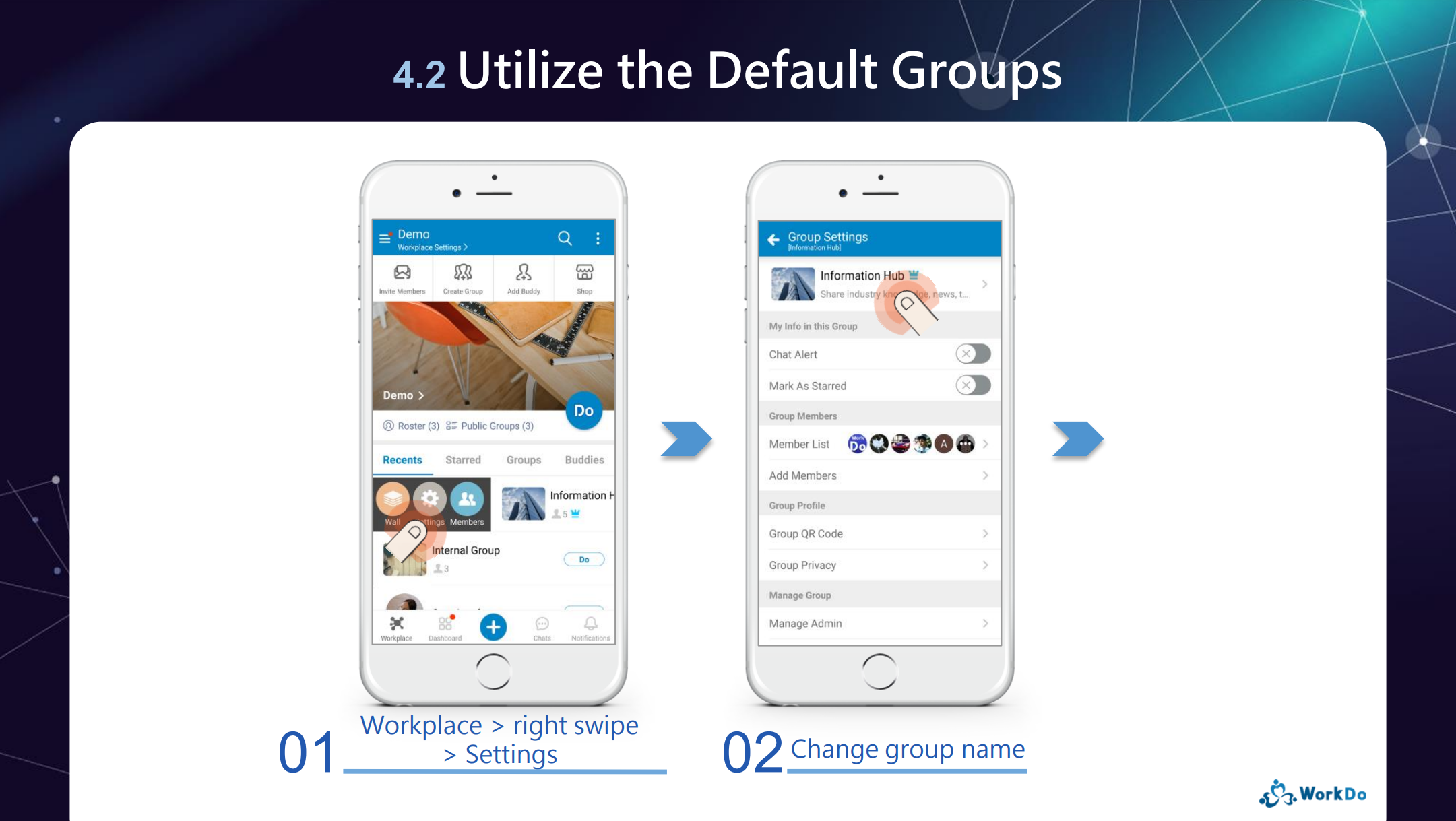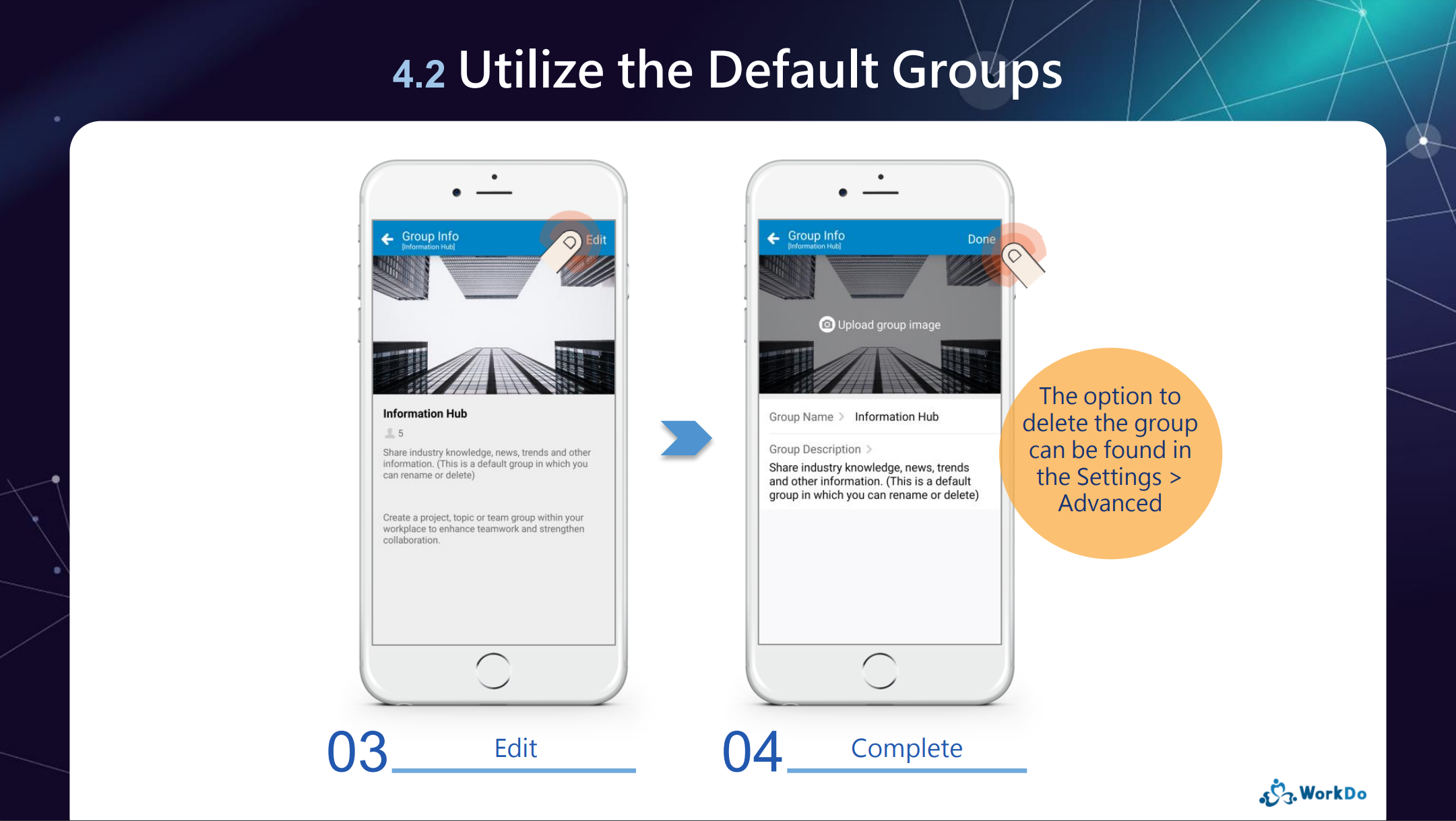Chats
FAQ-ID:1080
Have you ever sent a message to the wrong person? Embarassing, isn’t it? We understand, we all made that mistake once or twice. Well, the good news is that you can rectify it!
All your text messages, stickers, emojis, media and locations are retractable within the first 10 minutes in the chatroom. Delete, however, doesn’t have a time restriction. Recalling and deleting messages will not send out any chat notifications to other members.
The difference:
- Delete │ Delete will only delete messages in the original sender’s chatroom, the rest of the group members are still able to view the messages.
- Recall │ By recalling a message, all group members are no longer able to view the message. Recall is only available for 10 minutes after the message is sent and “This message has been recalled” text will replace the original message.
Delete, Recal Messages
Steps:
- On the workplace page.
- Click the Chats tab to display all the chatrooms.
- Find the message you’d like to delete or recall.
- Delete, Recall
- App │ Press and hold the message for half a second, then select Delete or Recall.
- Web │ Right-click the message and select Delete or Recall.
- Confirm your action to execute your command.
 Reminder
Reminder
- The recall option is only avilable for the first 10 minutes after the message is sent, it’s meant to recall messages that are sent to the wrong groups or retract a statement.
FAQ-ID:1082
You can delete outdated chatrooms for a cleaner look or free up some memory in your device, however, once a chatroom has been deleted, there is no way to retrieve the deleted messages.
Please note that deleting a chatroom does not mean that you have left the chatroom or group, you are merely deleting all existing messages up to this point, new messages sent to the chatroom will still pop up and all assigned tasks and related tool posts are still valid.
Delete a Chatroom
Steps:
- Switch to the workplace page.
- Click the Chats tab and select a group or chatroom.
- Delete a chatroom.
- Tap and hold a chatroom then click Delete.
- Swipe left on desire chatroom and select Delete.
- Confirm the action in the pop up window to complete the deletion.

 Caution!
Caution!