FAQ-ID:1008
WorkDo supports multi-device login, allowing users to collaborate across different devices seamlessly. As such, the interfaces on the web browser, app and laptop will be somewhat different to accommodate the devices. But worry not, our FAQ section will cover different interfaces and explain each function in detail.
This FAQ is focused on the web interface, it is the most feature-complete and comprehensive version, but when you are on the run or working remotely, we recommend the app interface for a more streamlined user experience.
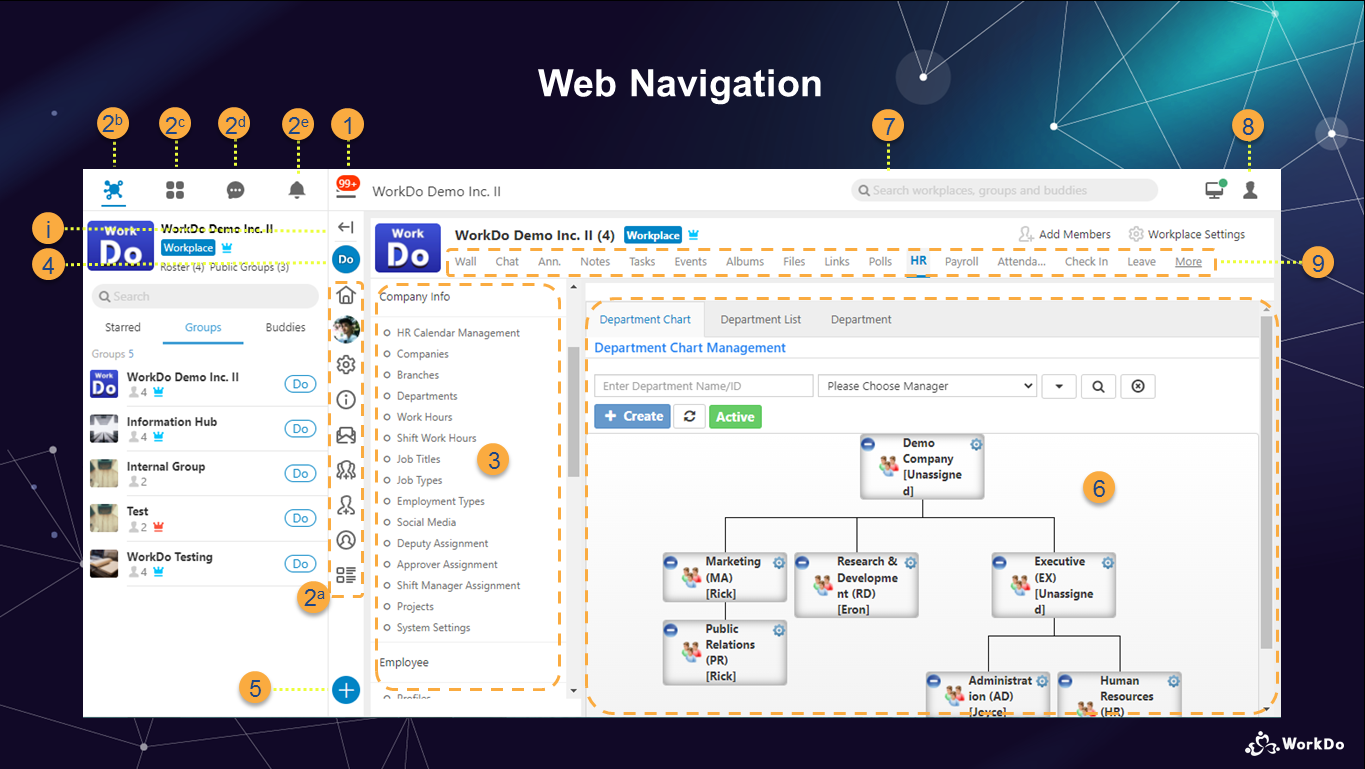
│ For the complete WorkDo web interface tutorial, please refer to the WorkDo Quick Start Settings │
Web Interface Navigation
1 │ Workplace List
Switch between workplaces, WorkDo Network, My Upcoming, My Shelf and Join/Create Workplaces.
2 │ Main Menu
- a. Workplace Settings, Workplace Info, Invite New Member, Create Group, Add Buddy, Roster, Public Groups.
- b. Displays all the groups you are in and buddies you befriended and starred buddies.
- c. Dashboard │ Check your to-do list here, in a way, it’s your personal secretary.
- d. Chatrooms │ Displays all the chatrooms you are in.
- e. Notification Center │ All notifications pertaining to your tasks.
3 │ Sub-Menu
The corresponding sub-menu of each tool.
4 │ Do Button
Switch to other tools you can use in the workplace or groups.
5 │ + Create
Create new tool posts with the + Create button.
6 │ Main Page
This is the main working area, the content is dependent on the tool used and action that is being performed.
7 │ Search Bar
Use the search bar to search for workplaces, groups and buddies, it also shows your past search history.
8 │ My Settings
Your account settings, App Settings, Resource Center, Feedback, FAQ are all here.
9 │ More Tools
When many tools are enabled in the workplace, some will be stored here.
i │ Expand/Callapse
Expand or callapse the Main Menu.
 Reminder
Reminder
- This is the web interface navigation of WorkDo, for the complete WorkDo web interface tutorial, please refer to the WorkDo Quick Start Settings!
Relevant Questions
WorkDo app general navigation.
What do different roles do in a workplace or group?
Workplace, Group, Buddy Settings.
Workplaces, groups, buddies? Use each level to your advantage.
Can I join multiple workplaces with my account?
The “Do” button or the “+” button, which one do I use?
How do I send feedback or report an error?
