FAQ-ID:1125
The Approvals tool eliminates the hassle that is outdated paper approvals. Gone is the waiting game that wastes valuable time for action. Now you can send approvals to designated managers and track their progress in real-time. This dramatically cuts down the time for any important decision-making process, allowing you to put more energy and focus into the things that really demand your attention.
The Approvals tool setup is really easy, there is only one setting you need to do to properly get it up and running!
│ What can Approvals do for your team?
- Employee │ Employees can send approvals to request permissions. Relevant files or documents can be attached to the approvals for perusal. Approvals workflow sent can be tracked in real-time.
- Manager │ Managers are allowed real-time approval sign off and check employees’ approval records.
- Tool Admin │ View and check all approval records.
Still can’t use the Approvals tool even when it has been enabled? Please take some time to make sure that completed Start WorkDo in 5 steps and the three related settings in the HR tool.
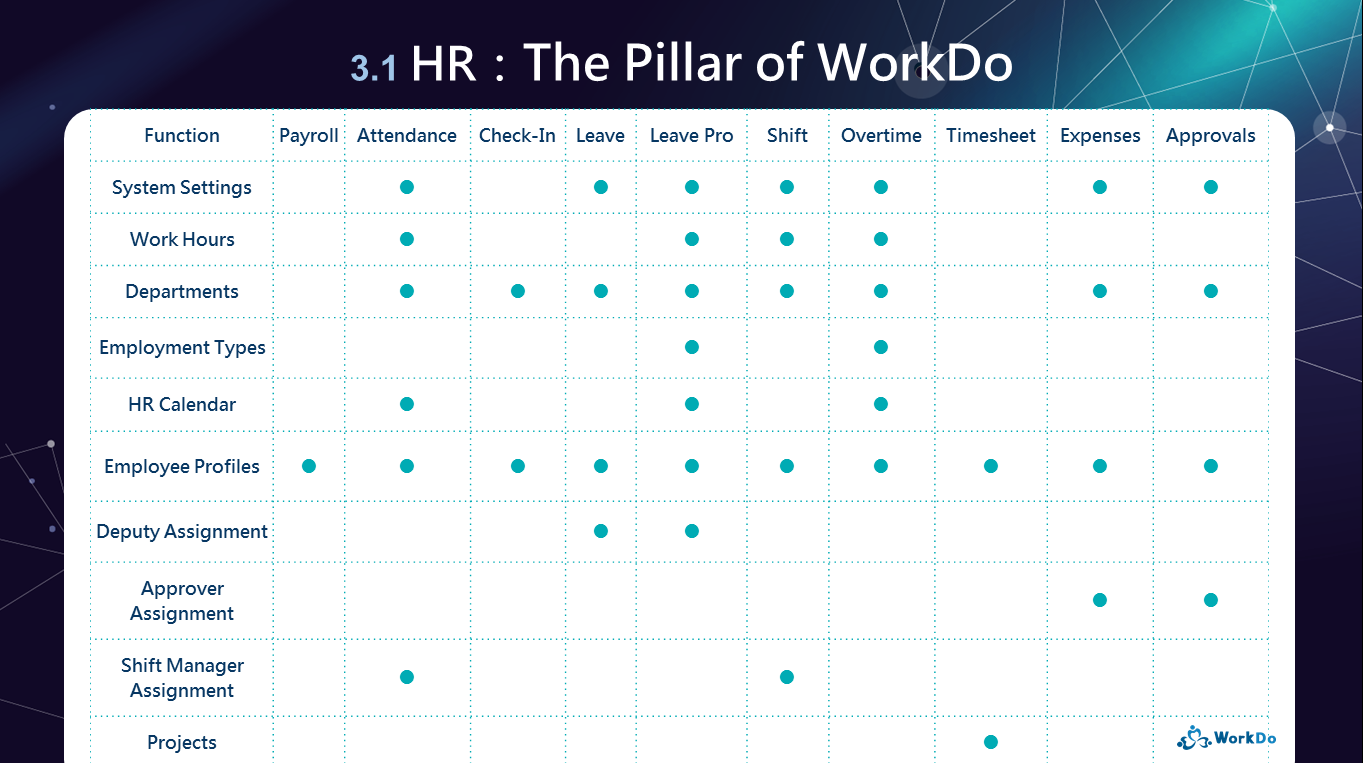
│ Settings in the HR are key to activating Approvals. │
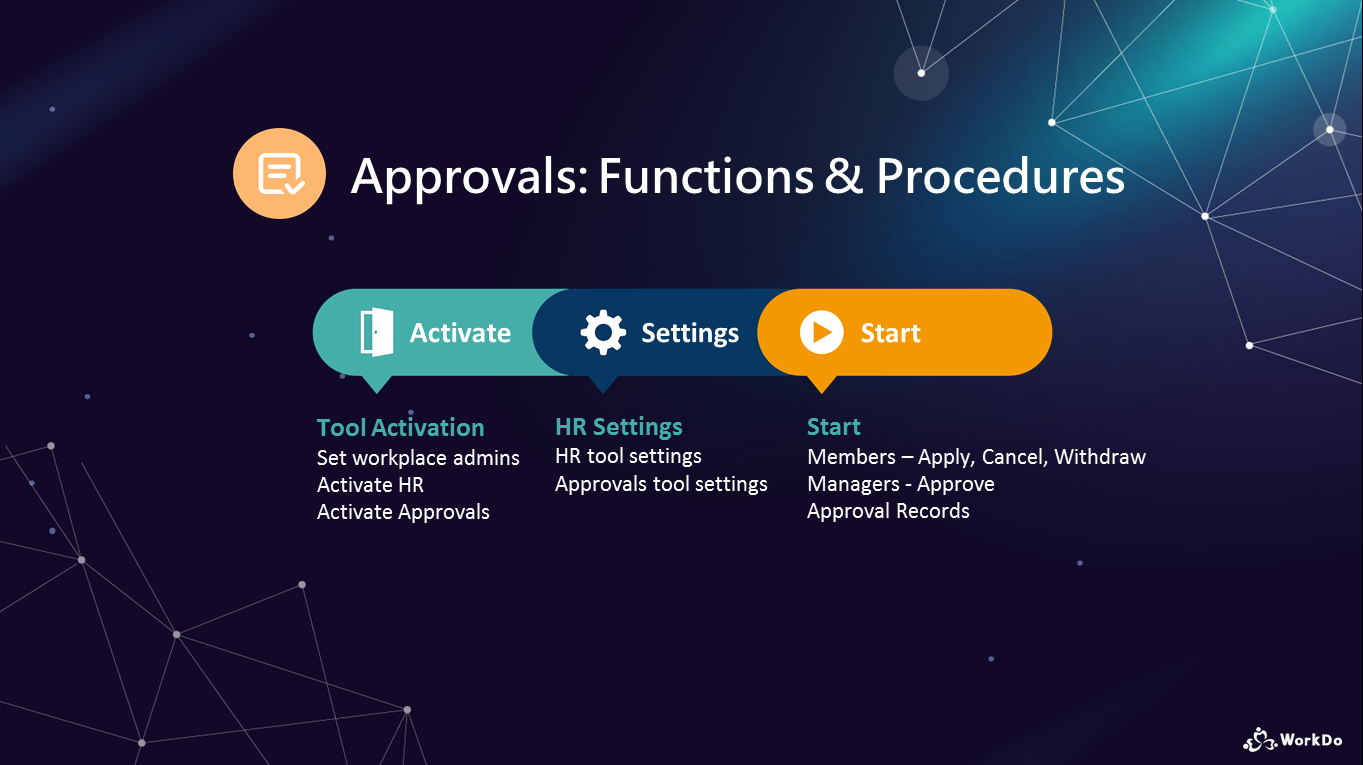
│ Read the Approvals Tool Manual │
You may configure the settings if you are the Tool Admin of the Approvals tool.
Approvals Tool Setting
│ Set Approval Categories
When the Approvals tool is enabled, the only category available, which is also the default approval category is General. If you do not require any other category types, you may bypass this step and begin using the Approvals tool.
Wanna know more about the Approvals tool? Check out the Approvals Tool Manual!
Download Approvals Tool Manual
 Reminder
Reminder
- The default category General cannot be edited or deleted.
Relevant Questions
Why do I have limited tool access?
How to assign an approver?
What’s the difference between approving and escalating requests?
Can I batch-approve request forms?
The HR tool setup.
What settings in HR are required for new employees?
Understand your tool role and what it does.
What are the features of the Approvals tool?
