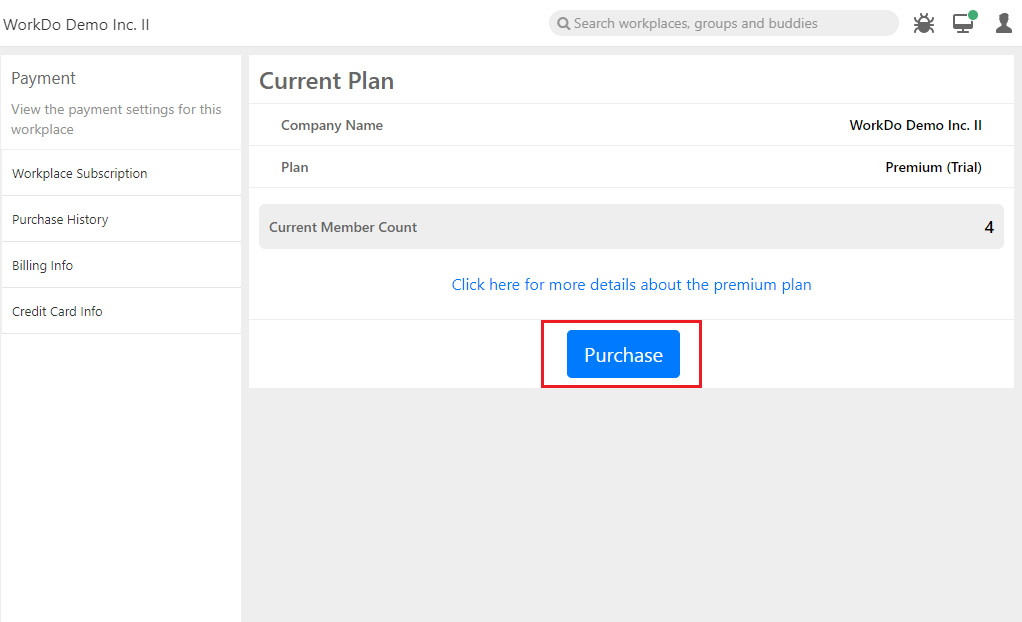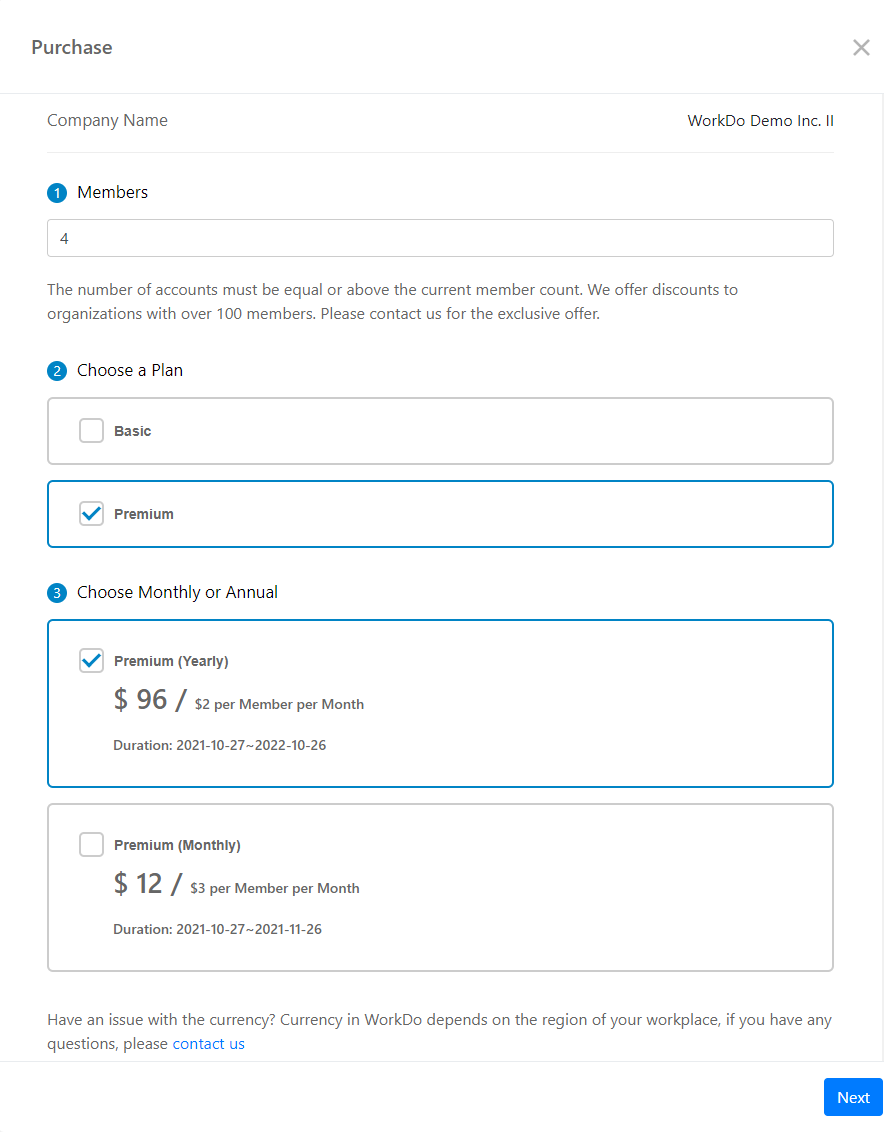FAQ-ID:1132
How do I upgrade / downgrade my workplace’s plan?
How do I change the monthly / yearly payment plan (billing cycle)?
WorkDo offers three different plans and two payment plans that you can freely change to provide maximum flexibility to all our users!
- Plans │ Free, Basic or Premium
- Payment Plans │ Monthly payment or yearly payment
Please refer to the instructions below to update your workplace’s plan and payment plan.
The changes you make to your plan will take effect immediately or at the start of your next billing cycle, depending on whether you are upgrading or downgrading from your current plan.
- Plan Upgrade │ Takes effect immediately. You will be billed for the new plan. We will then deduct any days that you didn’t use your old plan in the previous billing cycle from the new plan’s total.
- Plan Downgrade │ Your plan will be switch the day before your next payment date.
Update Workplace Plan & Payment Plan
Plan:FreePaid
Interface:iOSAndroidWeb
Steps:
-
-
- Enter the Workplace Settings.
- Enter the Workplace Subscription.
- Android │ Click Payment > Workplace Subscription.
- Web │ Click Advanced > Payment.
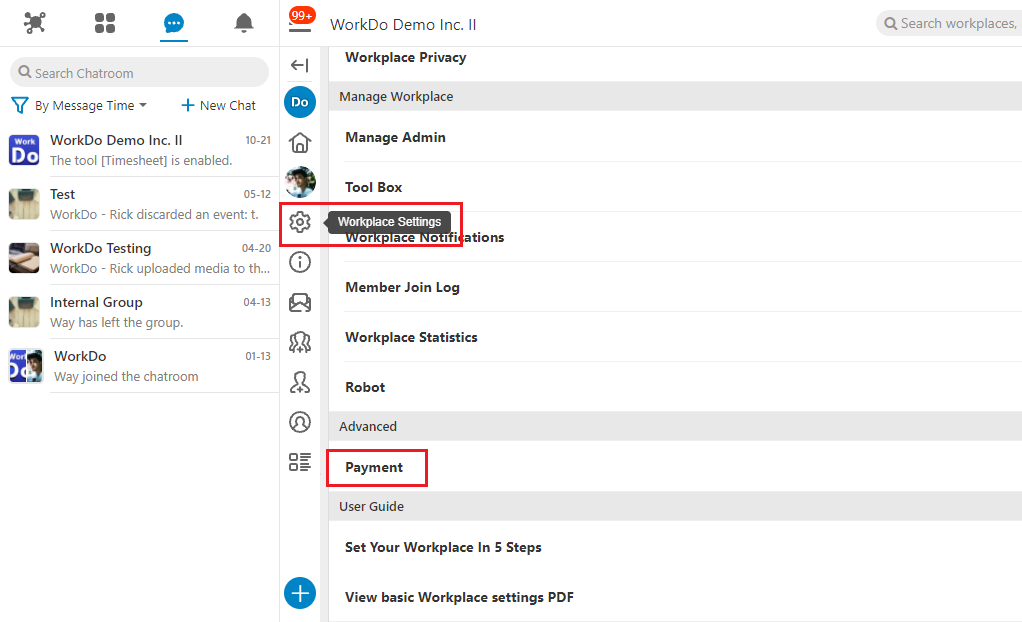
- Click Purchase and select your plan and payment plan.
- Verify the billing information and credit card information.
Verify all information and agree to the terms and conditions.
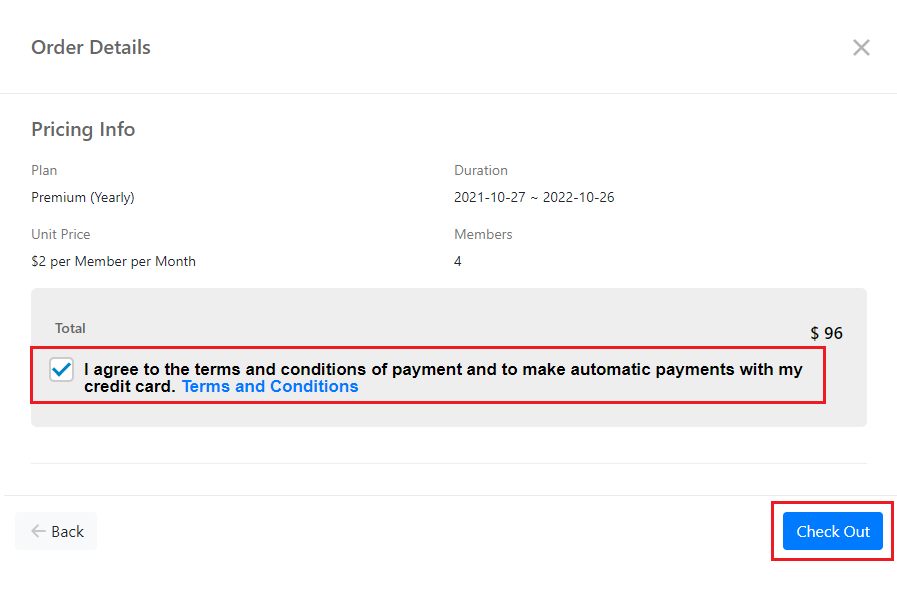
- Confirm your workplace’s new plan.
Confirm your workplace’s new plan and click Check Out to finalize the process.
-
 Reminders
Reminders
- The subscription plan change is not available to iPhone users; please use the web version to make the plan change.
- Please refer to the same steps described above for upgrading or downgrading your workplace’s subscription plan.
- Please refer to the billing policy FAQ to calculate the amount due for your workplace’s plan.
- The payment currency is determined based on your workplace’s region upon creation.
- Your workplace’s purchase history can be viewed by clicking Workplace Settings > Advanced > Payment > Purchase History.