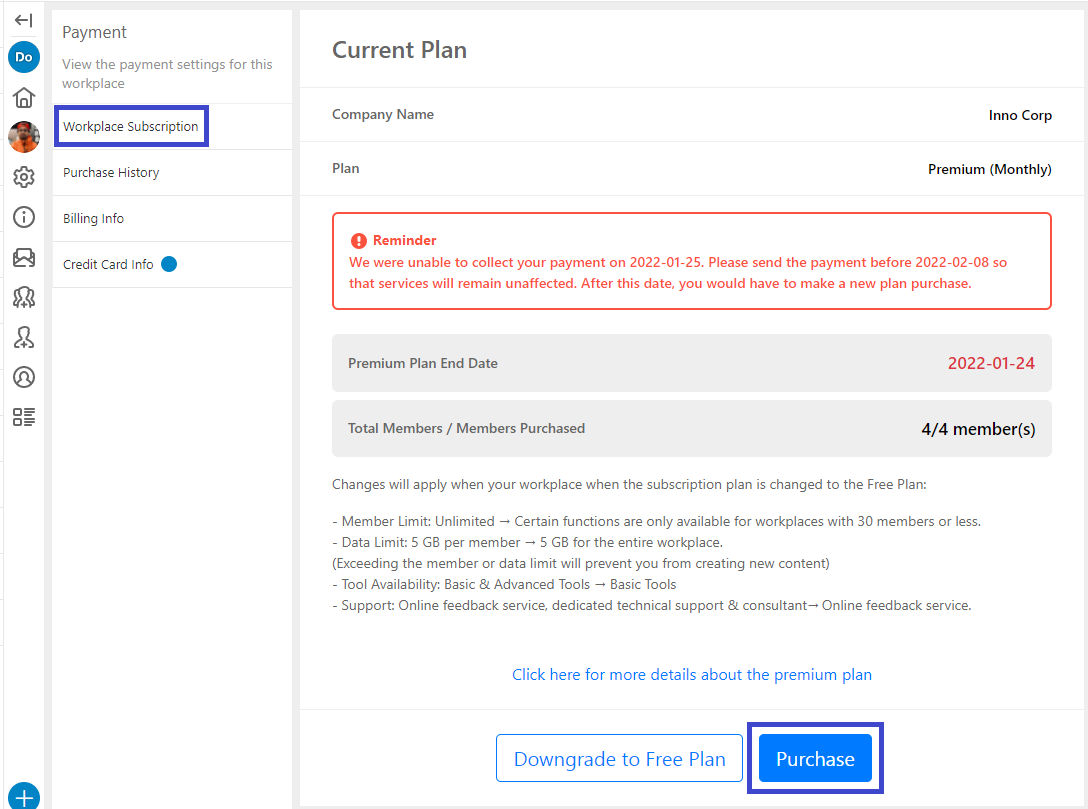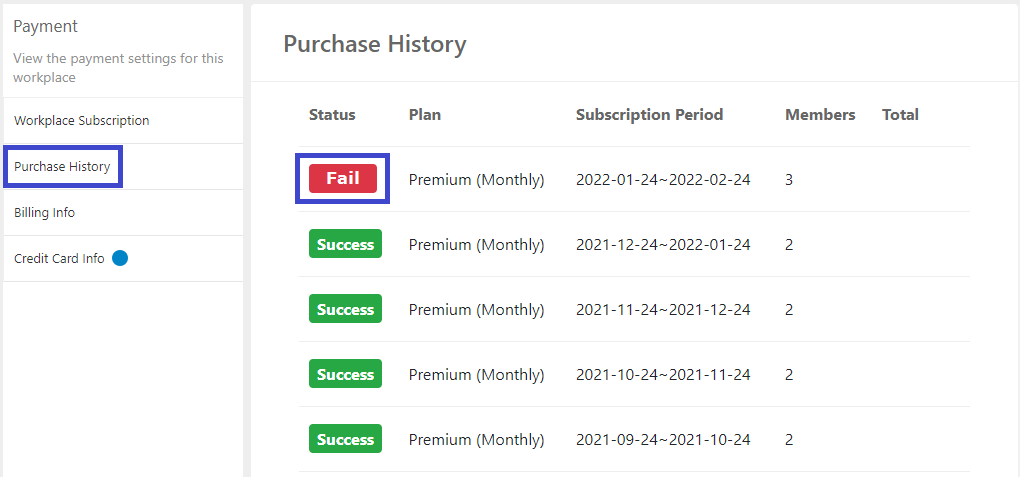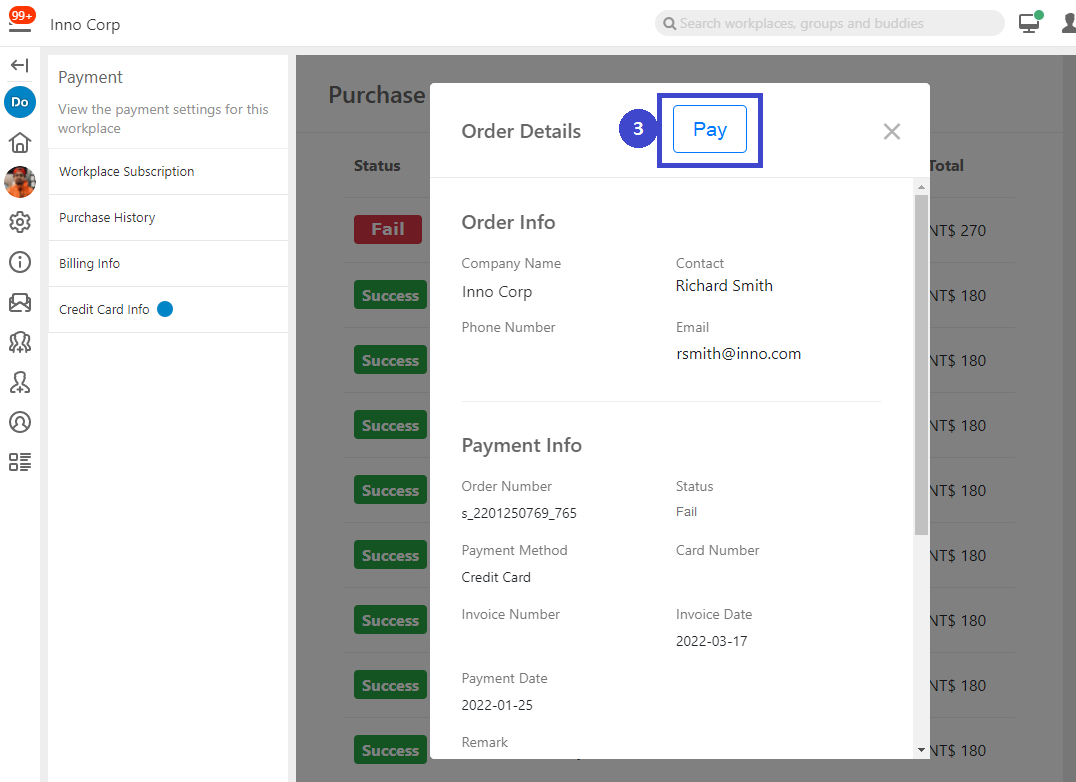FAQ-ID:1133
What should I do when there is a payment error?
The system will charge your credit card on file when additional members are added to the workplace or your workplace plan subscription is up. If the system fails to collect the payment, you will see the payment reminder when you log in to WorkDo, as well as receive the payment reminder email.
Please verify the following:
- Is the credit card on file activated or expired? │ Please change the credit card information on file.
- Insufficient funds? │ The credit card on file may have reached its limit, please contact your card issuer to resolve this.
If you are within 14 days of payment renewal, you may follow the steps below to submit the payment, else the you’ll need to make a new plan purchase.
Please follow the steps below to send the payment if your credit card has none of these problems.
Send Payment
Interface:iOSAndroidWeb
Steps:
- Enter the Workplace Settings.
- Click Payment.
- Android │ Click Workplace Subscription.
- Web │ Click Workplace Subscription.
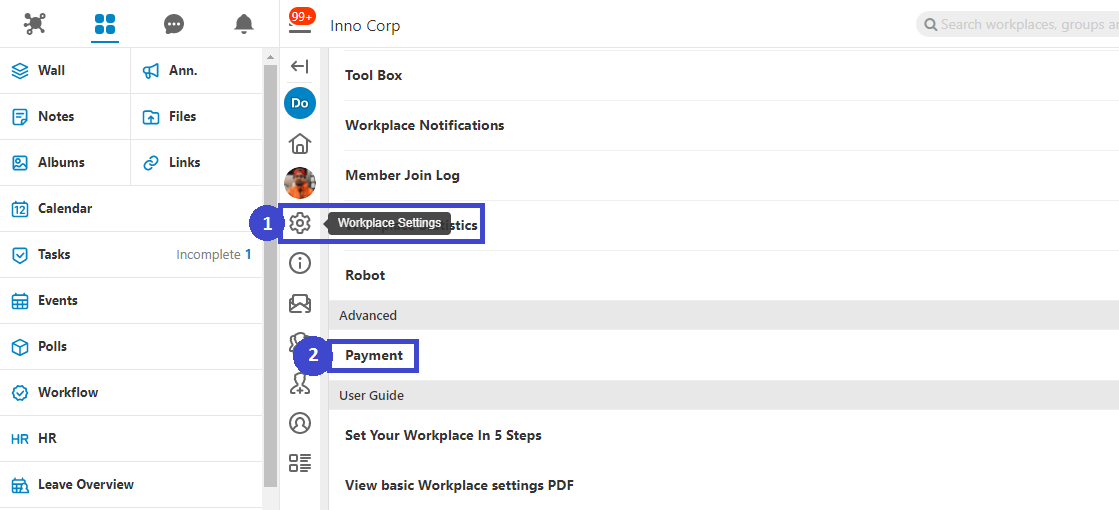
- Then select a method from below to send the payment.
- Verify Credit Card Information
Click Next if the credit card information is up-to-date, else click the Use Another Card on the upper-right-hand corner to use another card for this payment.
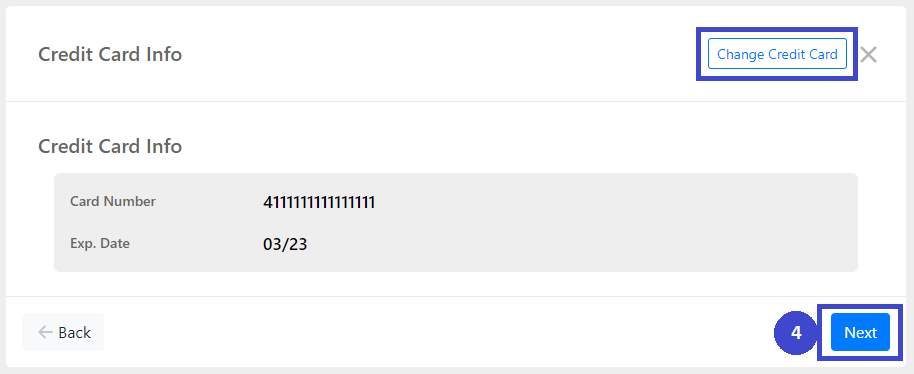
- Verify the Pricing Information
Verify the pricing information, check the agreement box and click Check Out to finalize the payment. The credit card used for this payment will be used for future payments.
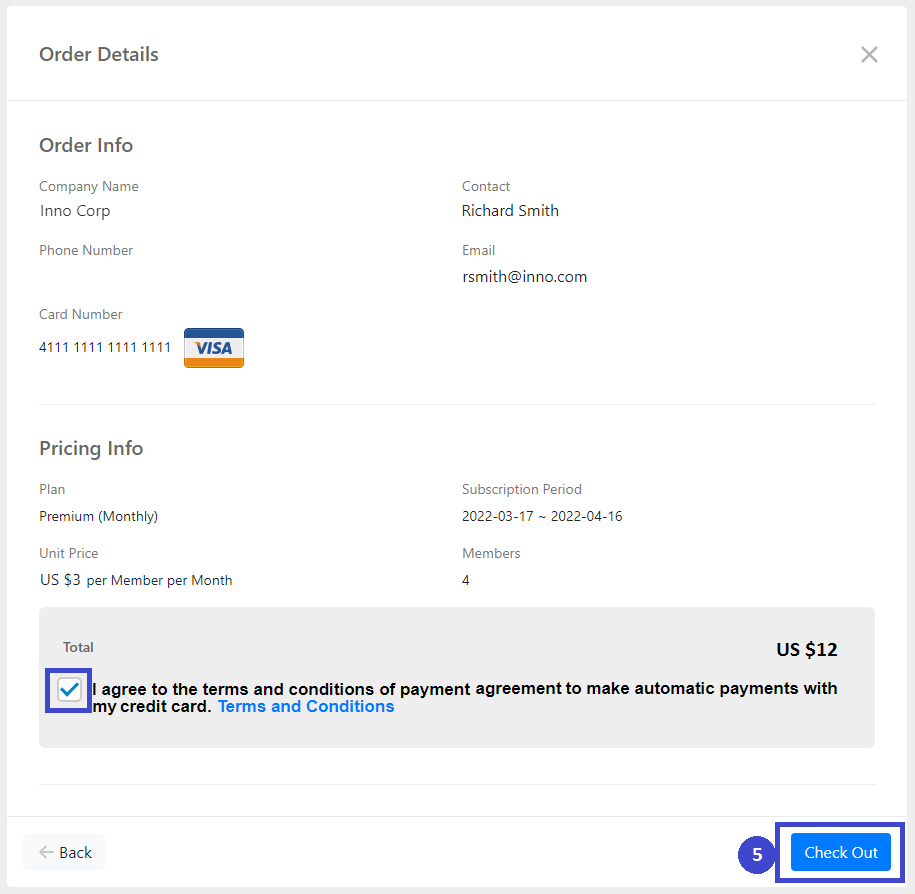
 Reminders
Reminders
- Only Android devices and the web version of WorkDo are able to handle the payment-related processes, if you are an iPhone user, please use the web version to do so.
- Please refer to this FAQ to calculate the total cost of your team.
- The payment currency is determined by the region of your workplace in WorkDo upon creation.