FAQ
Accounts, notifications and more answers to the most frequently asked questions!
FAQ-ID:1150
The HR tool is the most integral tool of WorkDo because its settings are connected to other tools and it affects the way you those tools. The HR Calendar function in the HR tool is especially so, and here’s why!
Tools like Attendance, Leave Pro, Overtime rely on a business calendar to differentiate working days from non-working days so employees could apply leaves on working days instead of holidays, and clock in/out in business hours instead of weekends, and so on.
So for your virtual workplace to operate seamlessly, it is crucial to properly set up your HR Calendar and the HR tool!
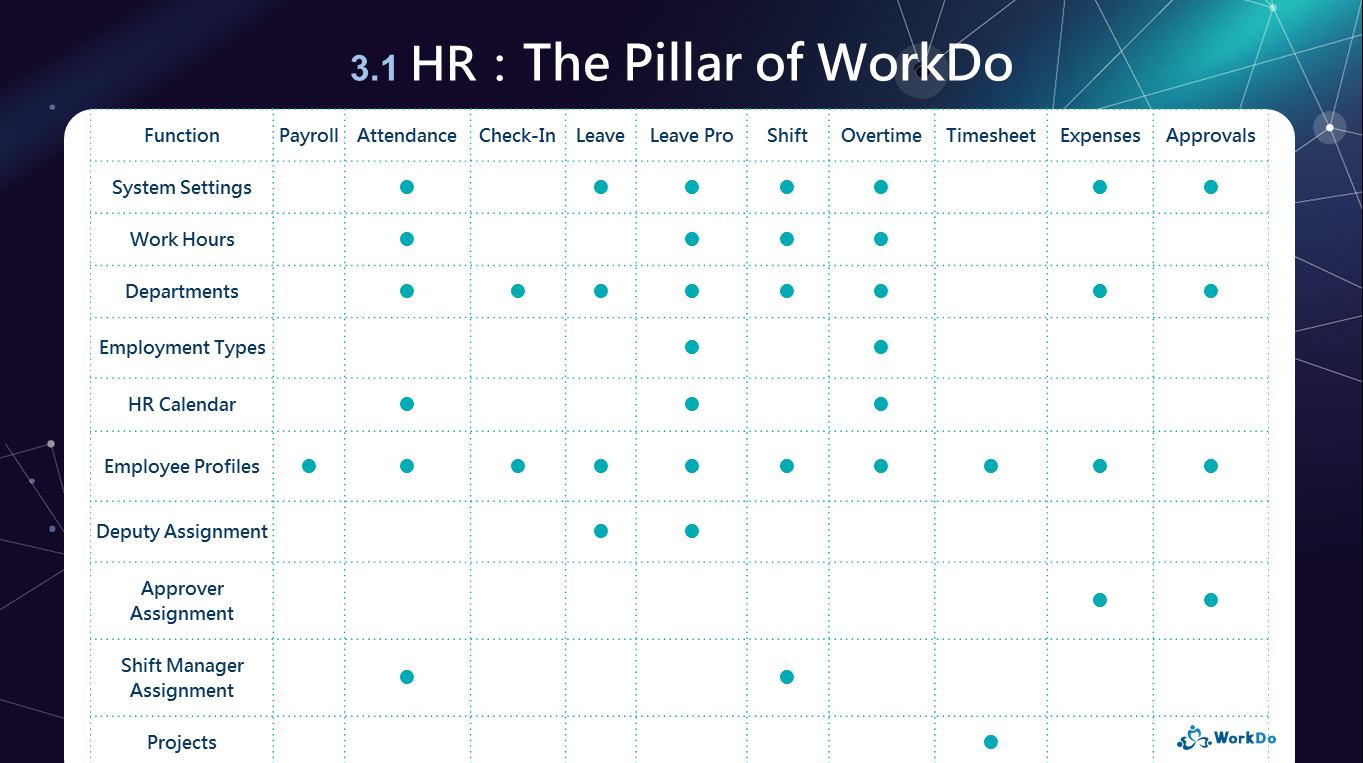
│ HR: The Pillar of WorkDo │
Properly utilize your business calendar and you can create different business calendars for different departments or overseas offices. But first, there four event types you need to know!
Simply create different calendars for remote workers or overseas offices that use different business calendars to manage their work hours.
You could use Public Holiday or Non-Working Day event types for weather-related cancellations. Once set, the employee attendance is no longer required, applied leaves will be voided, and overtime applications are allowed.
Alternatively, you could create a leave type for weather-related cancellations for employees to apply. However, this would require the HR Staff to dole out the leave quota first, then the managers have to sign off on them, and the overtime applications are not allowed during normal business hours because these days are considered as working days.
WorkDo will not retroactively change past records and data, so the HR Staff would have to manually grant leave quotas to employees for applied leaves, attendance and overtimes have to be recalculated. So it is recommended that you always set the HR Calendar ahead of time to avoid unnecessary complications.
 Reminders
Reminders