FAQ-ID:1094
WorkDo strives to provide the best team collaboration service to our users, as such, we work hard to make sure that WorkDo maintains optimal performance simultaneously across all devices in real-time. However, in rare situations, the system may take a moment to process the messages resulting in a slight delay.
Users could follow the methods below to troubleshoot the delay problem, just in case!
Troubleshoot Message Delay
Interface:AppWeb
Troubleshoot:
- Relaunch the app or browser.
- App │ Exit the app and update WorkDo to the latest version and log in again.
- Web │ Close the web browser and open a new browser and log in to your WorkDo account again.
- Maintain a stable connection.
If you are on traveling in high speed, ie., on a high speed train or on the freeway, a stable connection may not be maintained on your device, resulting the delay. Please make sure your device has a stable connection and relaunch the app.
- Check the cellphone signal reception.
If you are in areas where signal coverage is weak, you may experience a delay, please check with your service provider. It will be fixed when you have returned to areas with a stable connection.
- Refresh the chatroom or click the notification to refresh the messages.
 Reminders
Reminders
- Please ask someone to send you a message to verify whether the delay has been resolved once the troubleshooting has been performed. Should the problem persists, please use the feedback for assistance.
- WorkDo supports multi-device operation, all posts, messages and actions are synced across all devices with the exception of notifications that are based on each device’s notification settings.
 Reminders
Reminders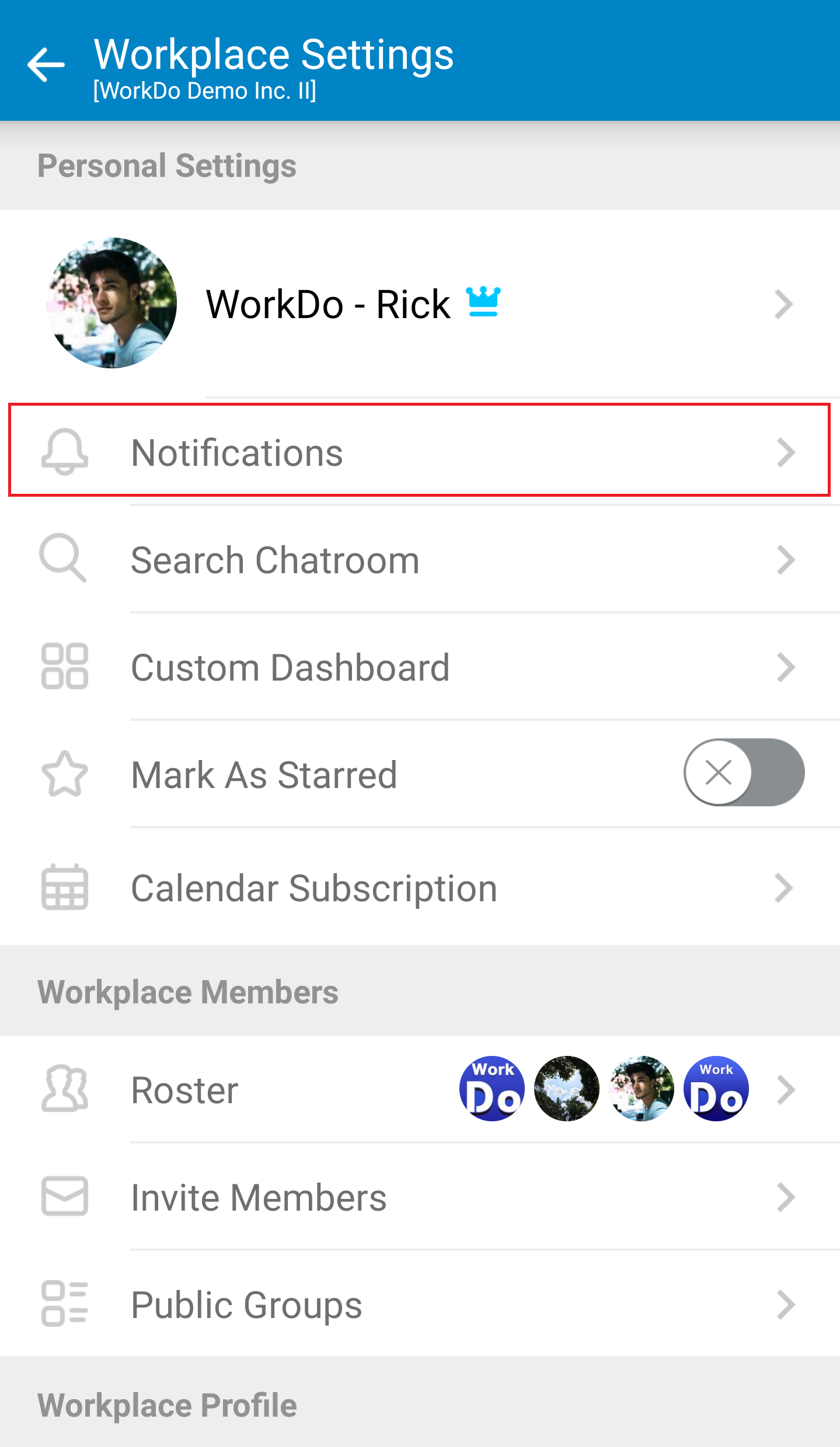
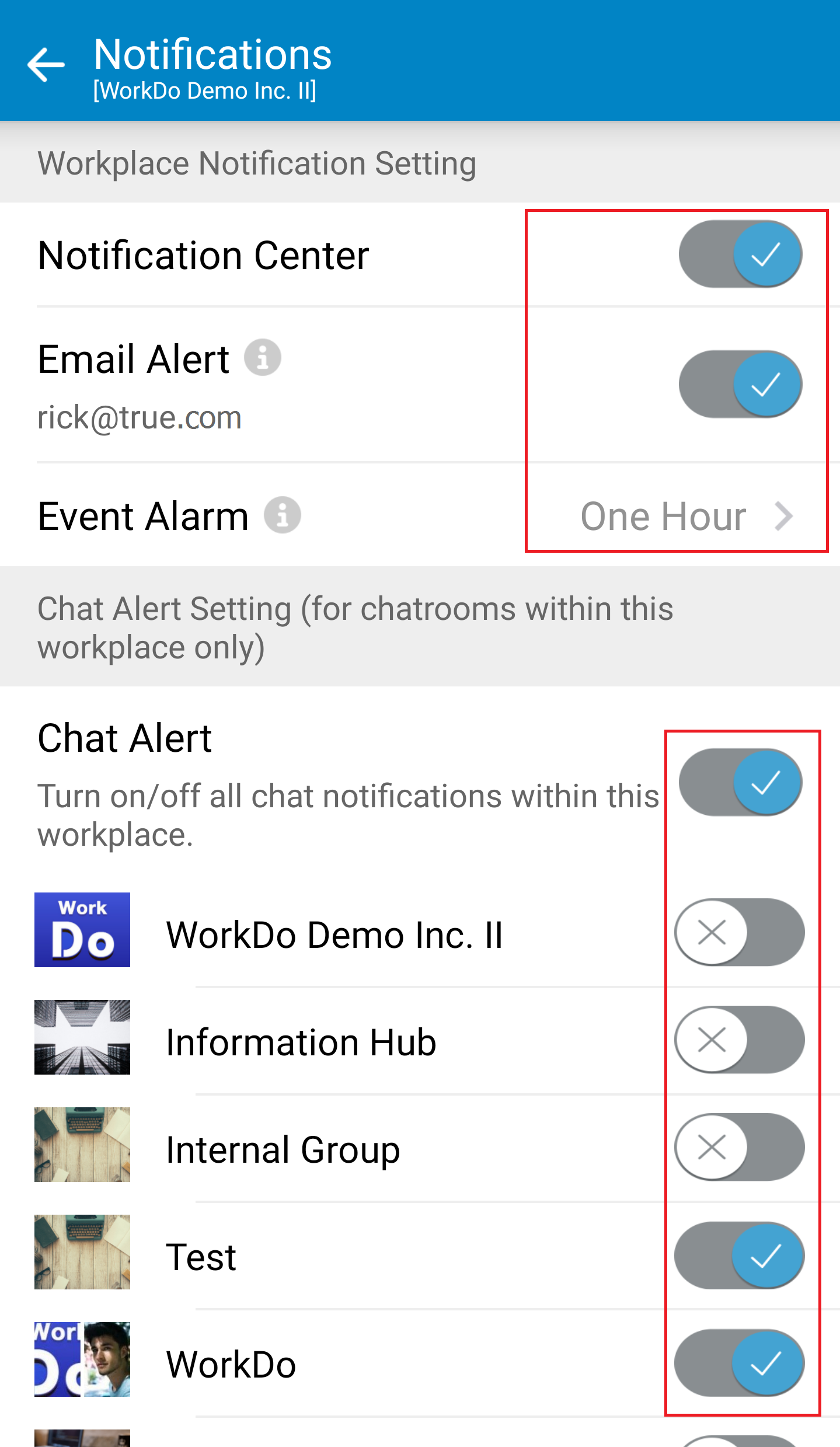
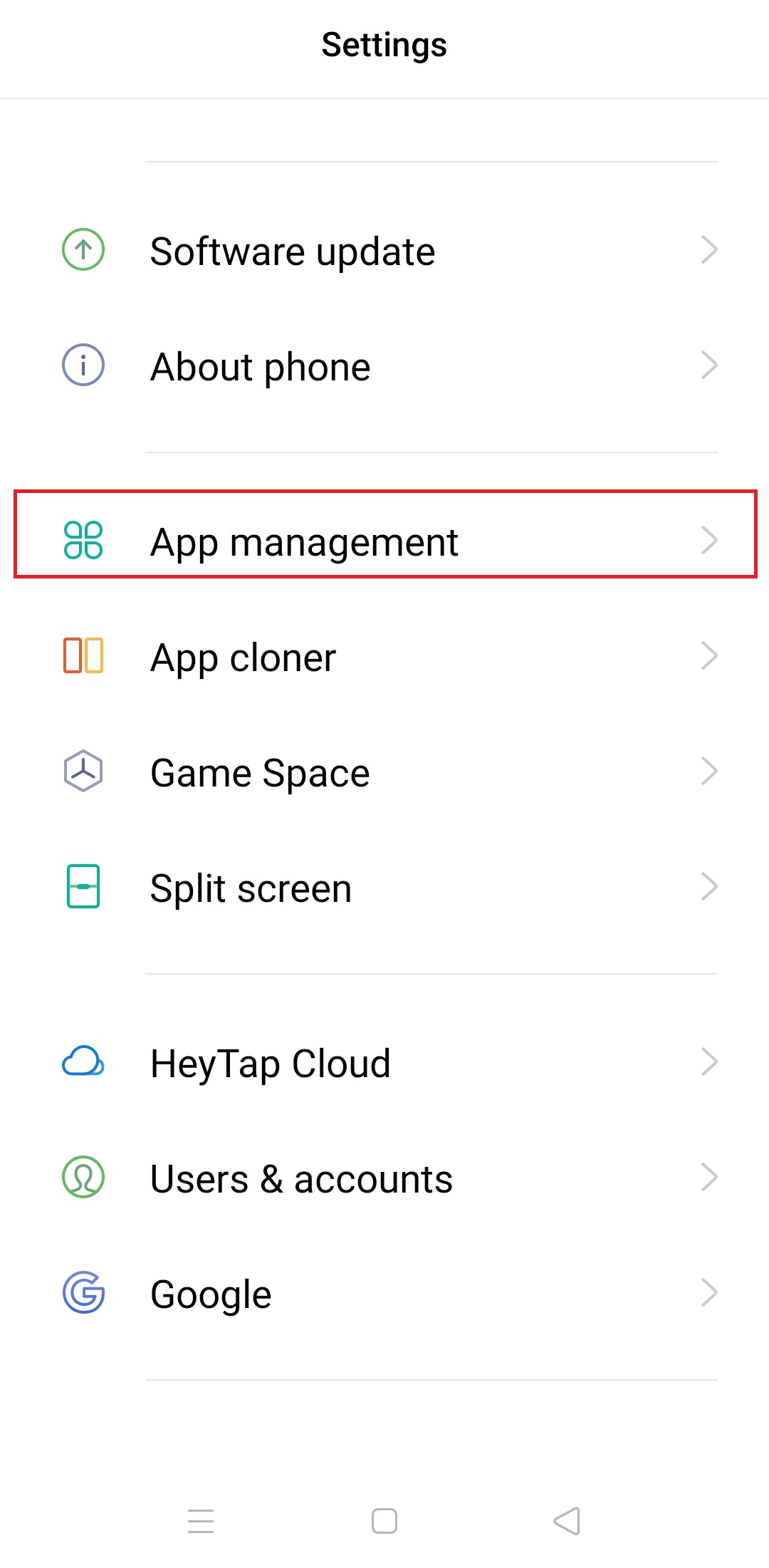
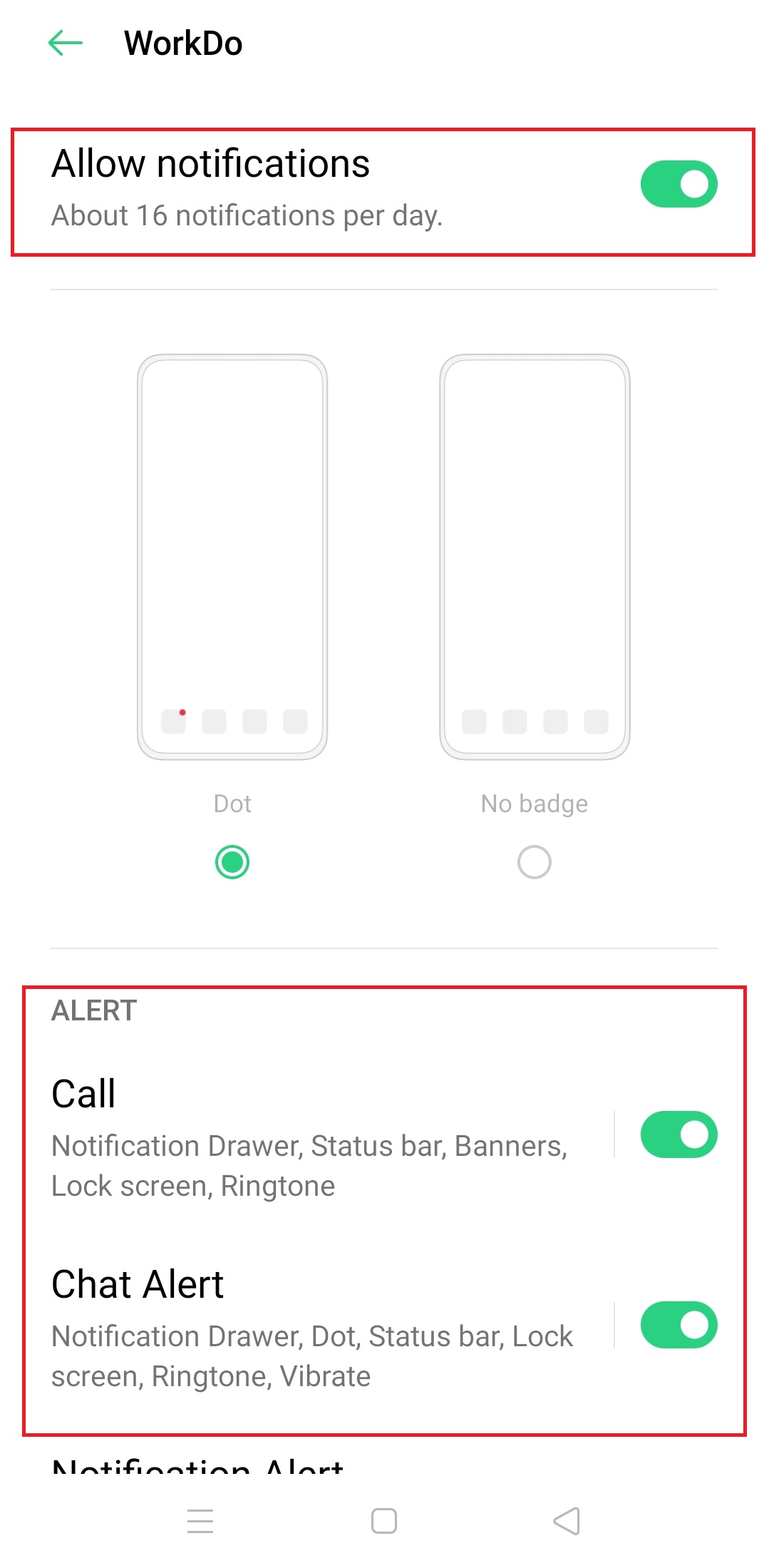
 Caution!
Caution!