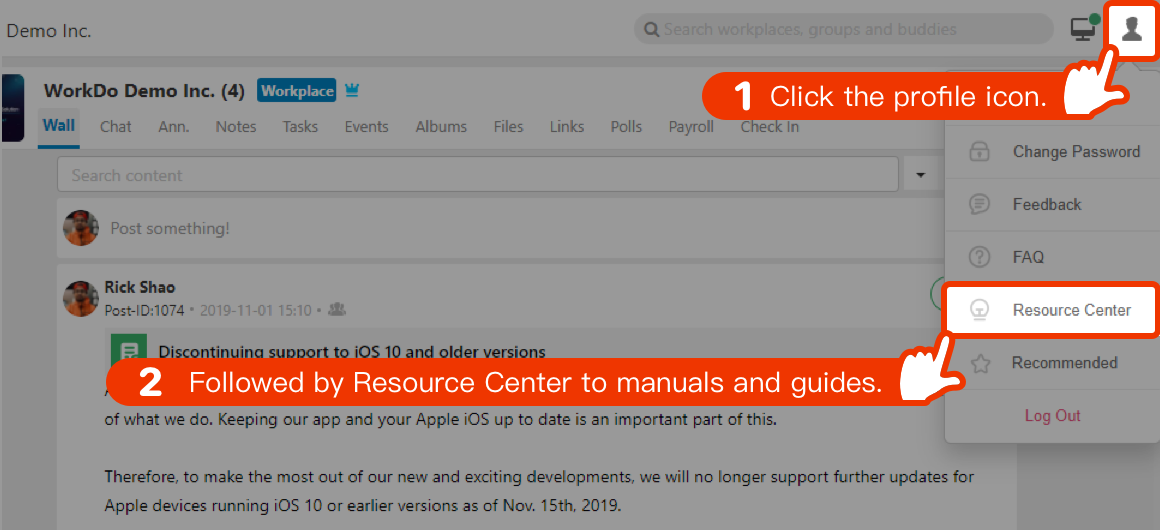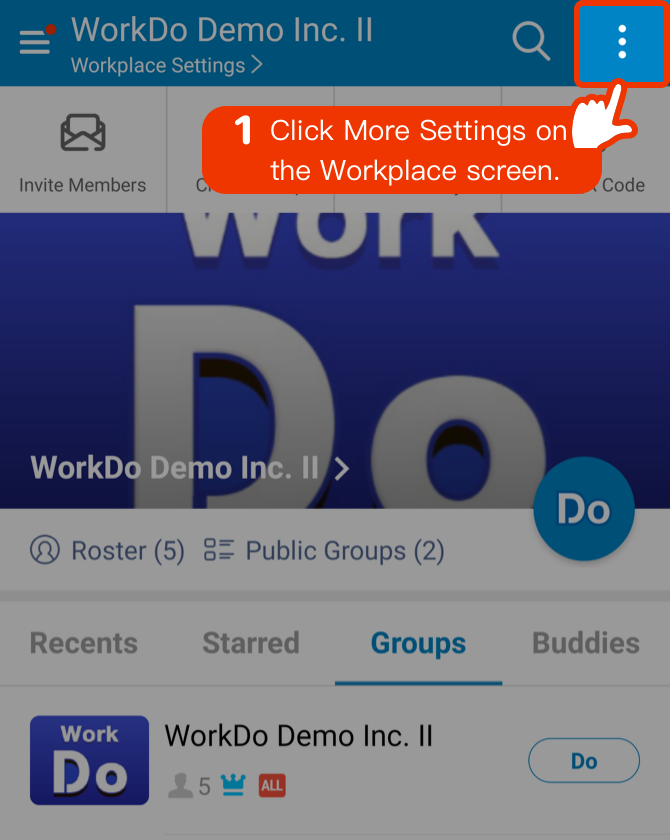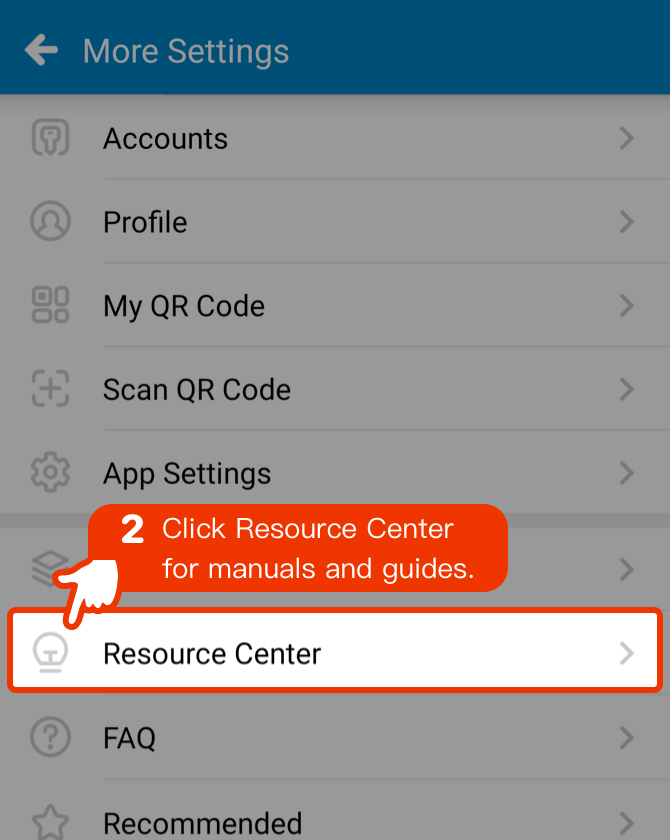Invite Team Members
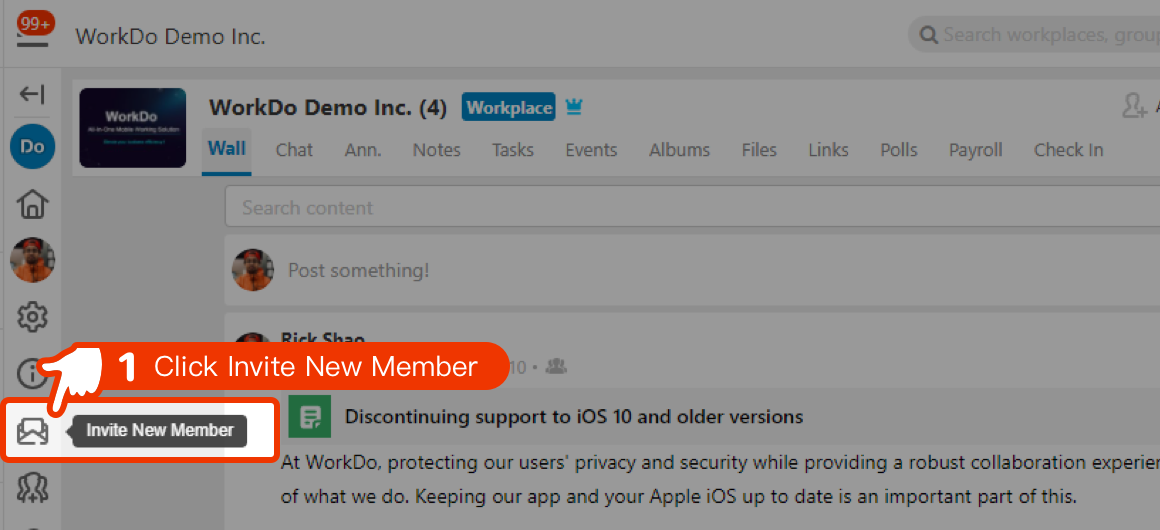
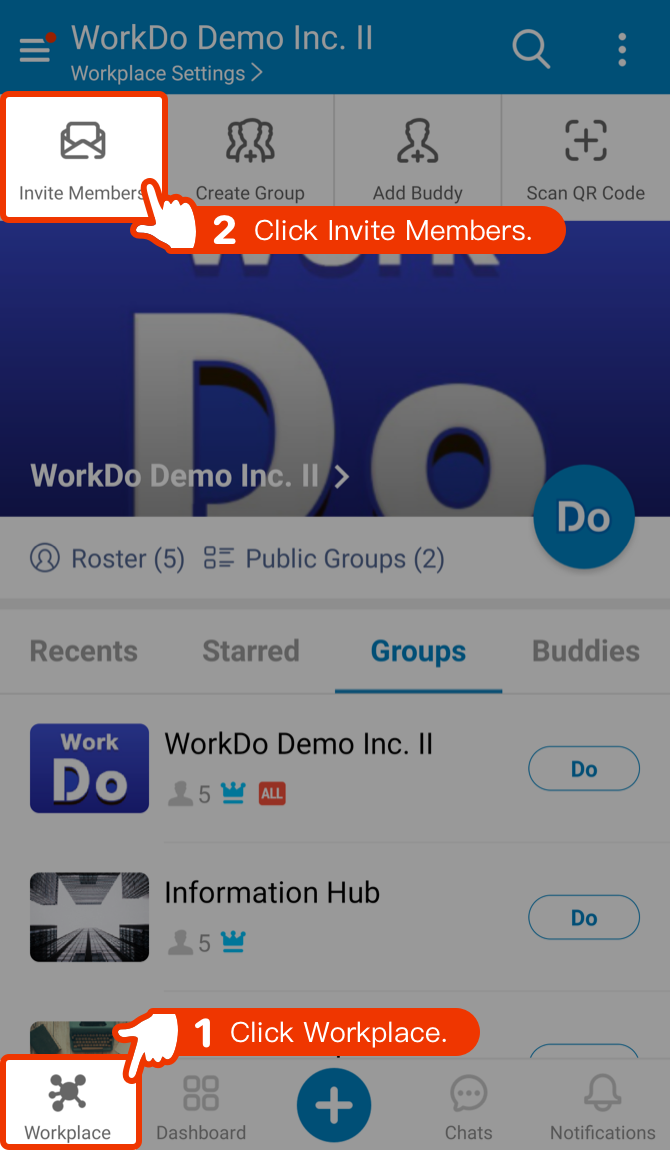
- Invite team members to join the workplace and try out the collaboration features.
- The system will provide corresponding invitation methods according to whether the enterprise email domain is used when establishing the workplace.
Join Your Workplace
 Auto-join after registration.
Auto-join after registration.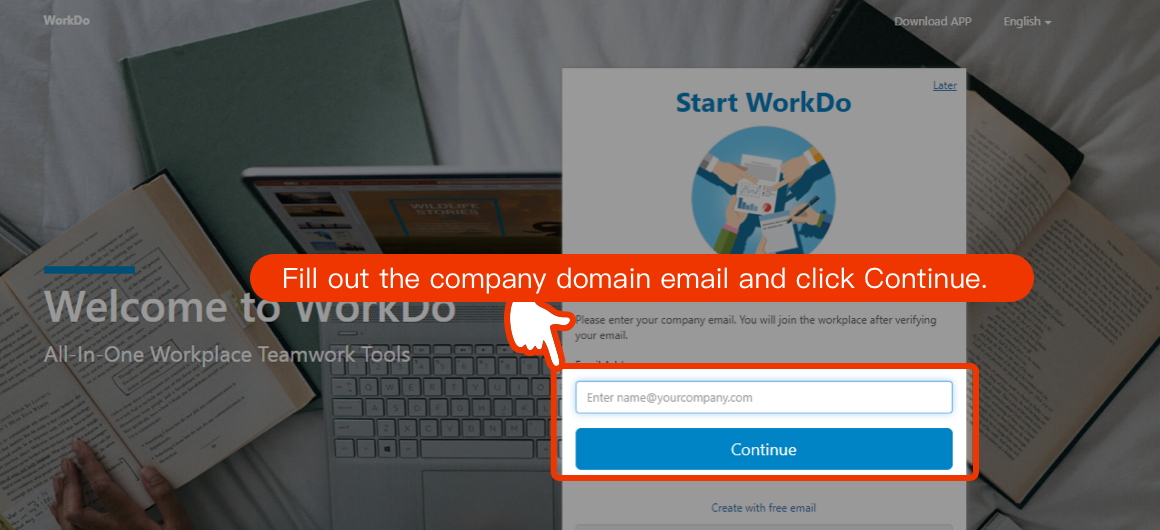
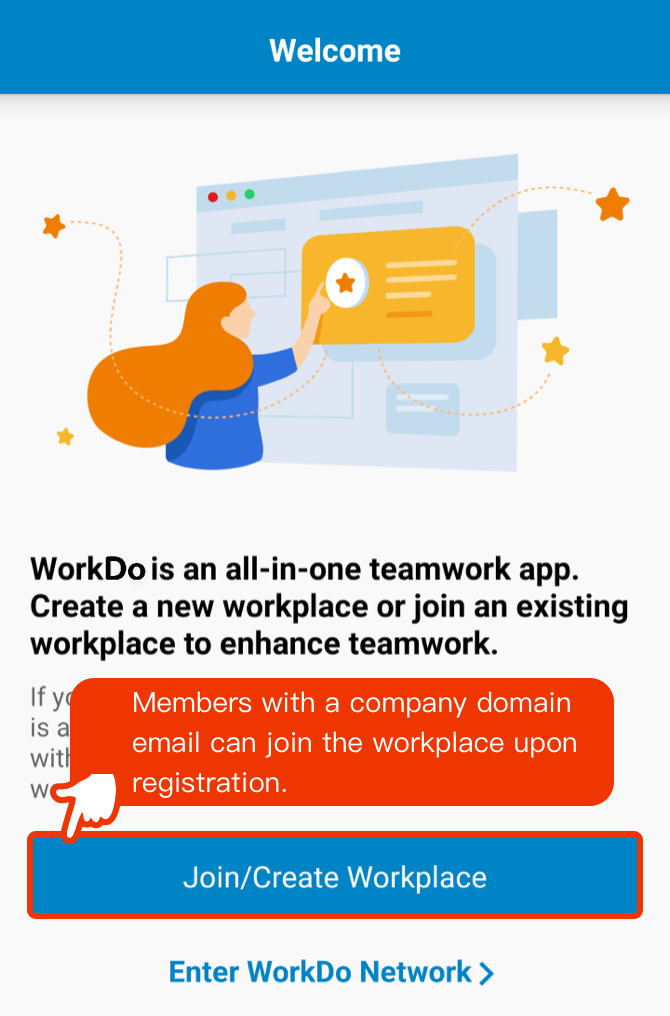
 Create workplace first then invite team members
Create workplace first then invite team members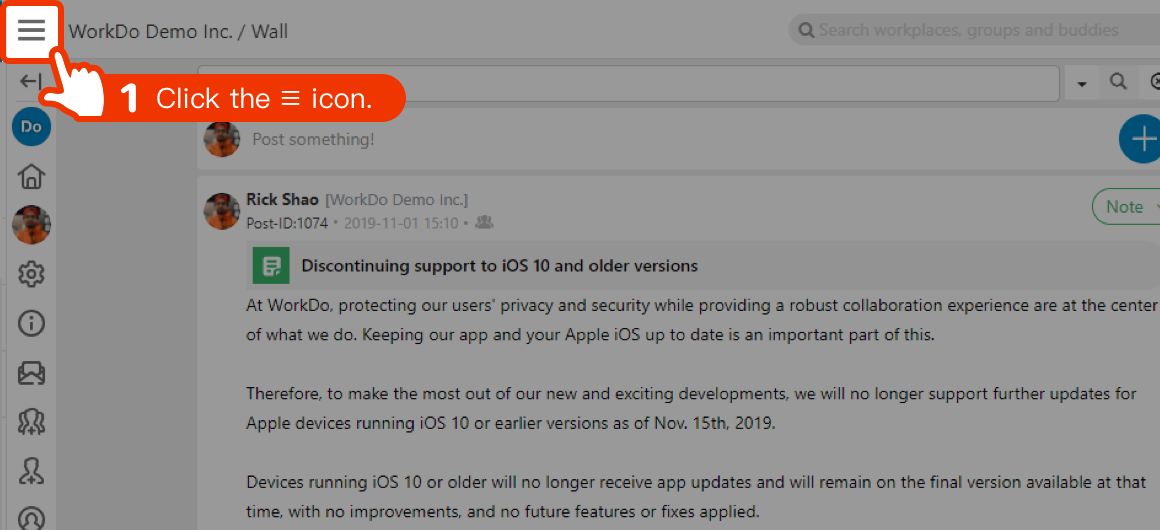
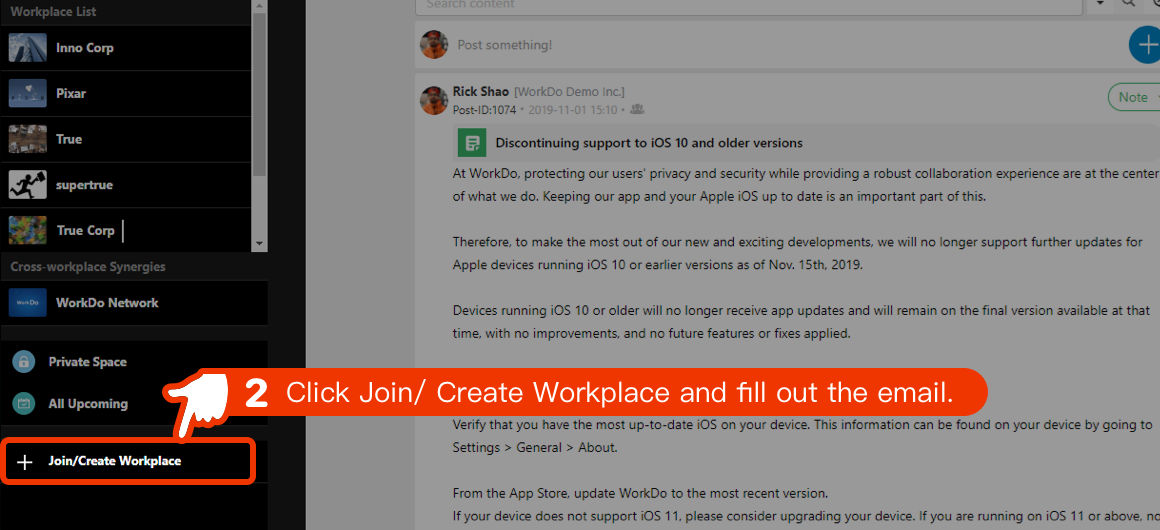
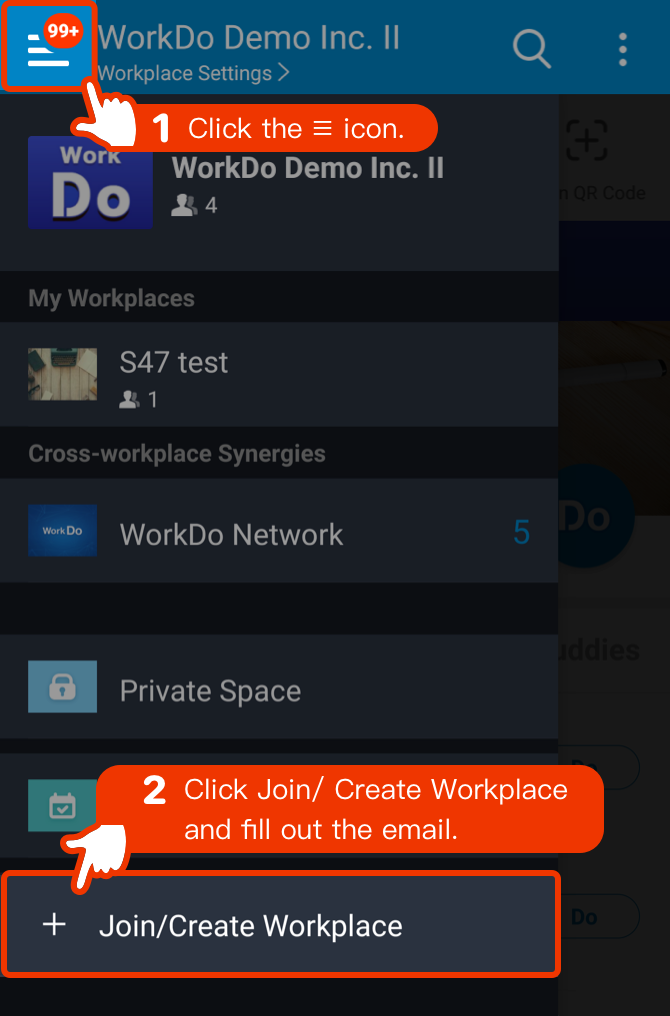
- A member must at least join a workplace.
- Members with the same company email domain could freely join the workplace.
- The workplace admins have to invite team members for companies that use free email services.
Set Workplace Admin
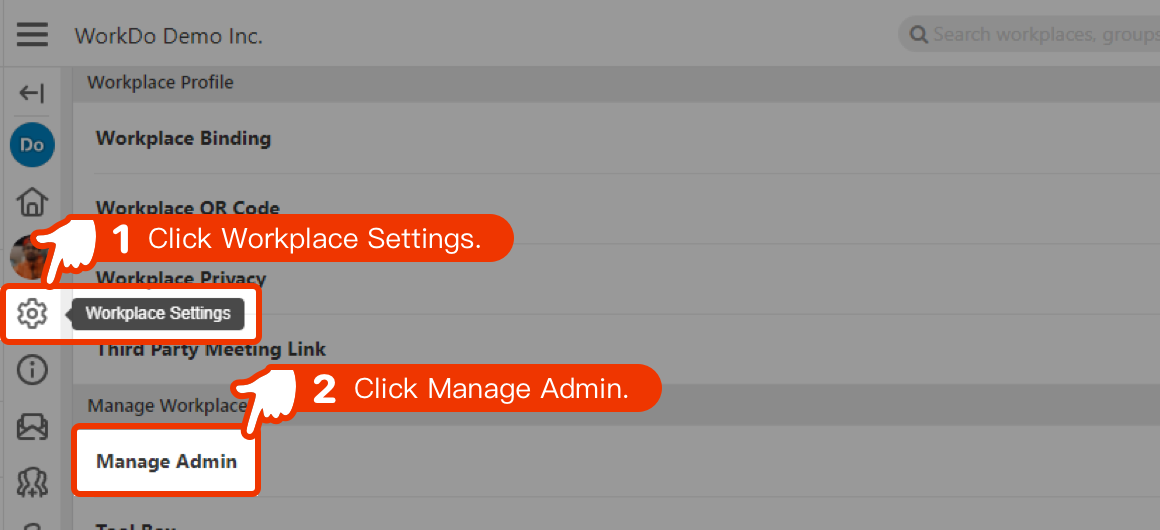
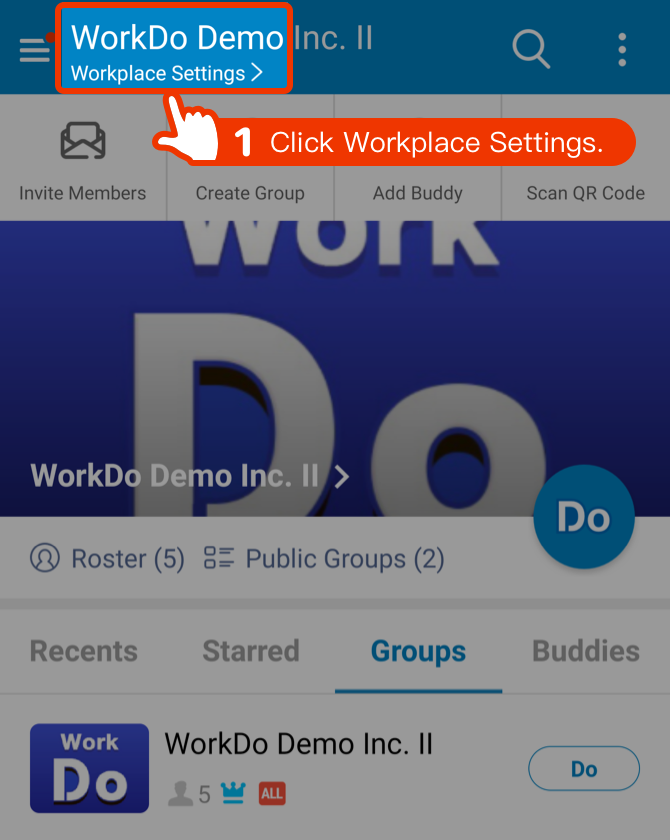
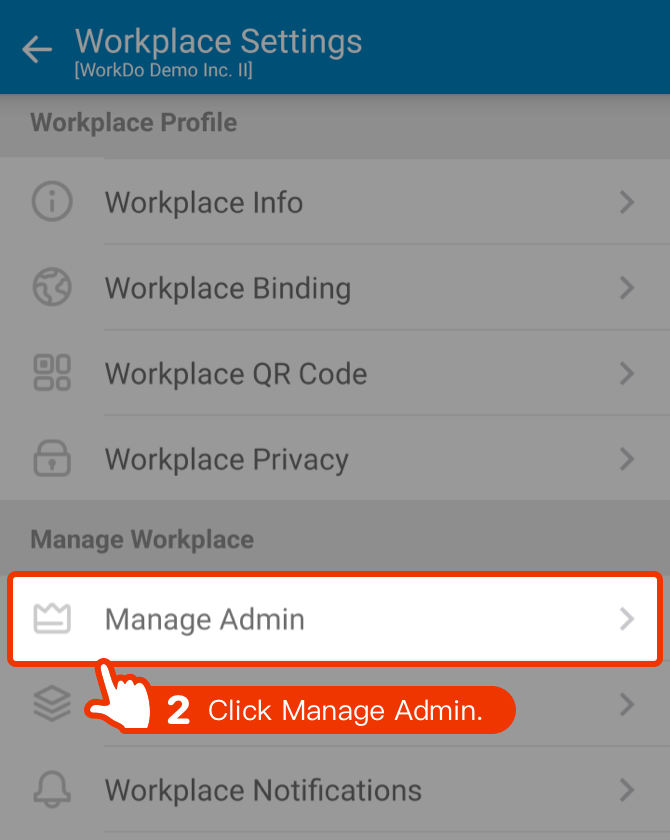
- Workplace Admins = 1 owner + multiple admins.
- Owner:Same permission as the admins and could delete workplace and transfer the ownership to other admins.
- Admin:Maintain and manage the workplace settings.
Tool Activation & Permission Control
 Tools like Attendance, Leave Pro, Payroll, Overtime are all here!
Tools like Attendance, Leave Pro, Payroll, Overtime are all here!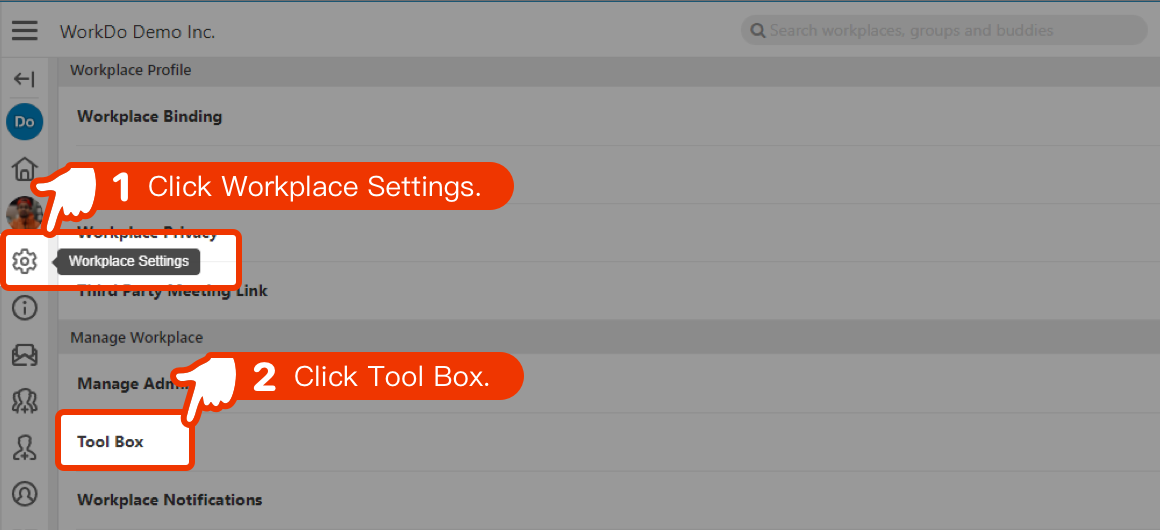
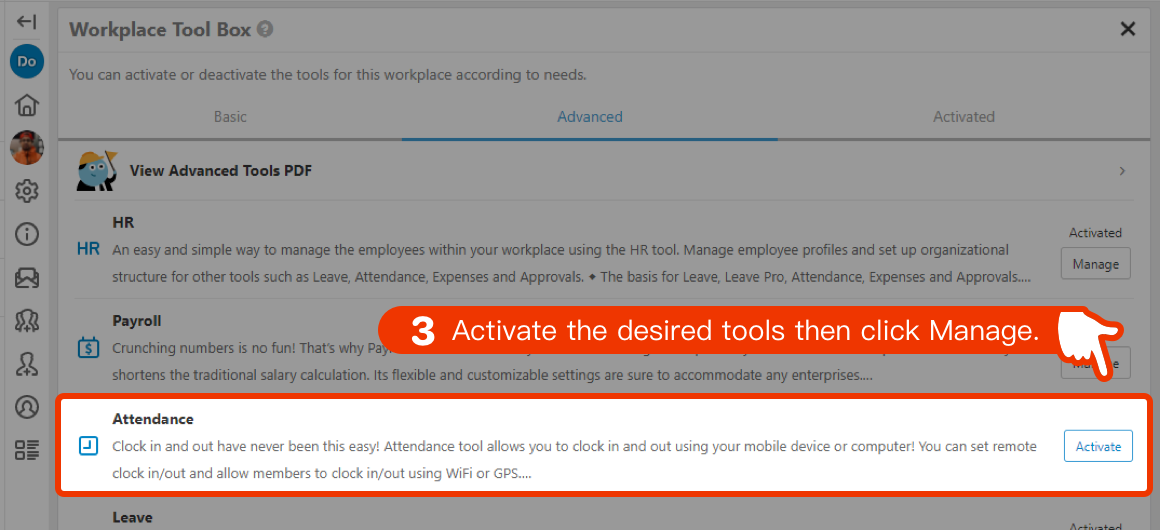
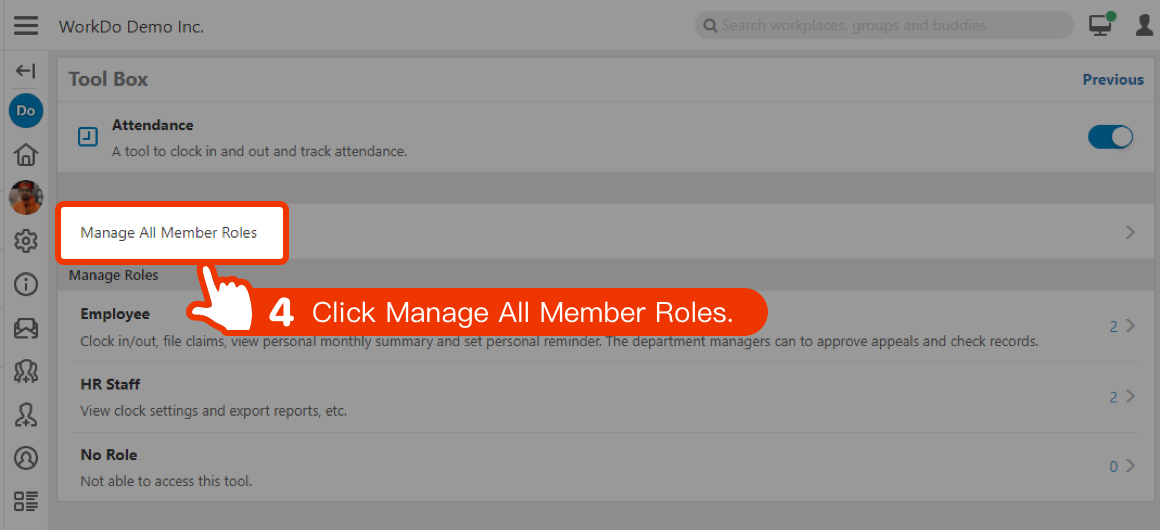
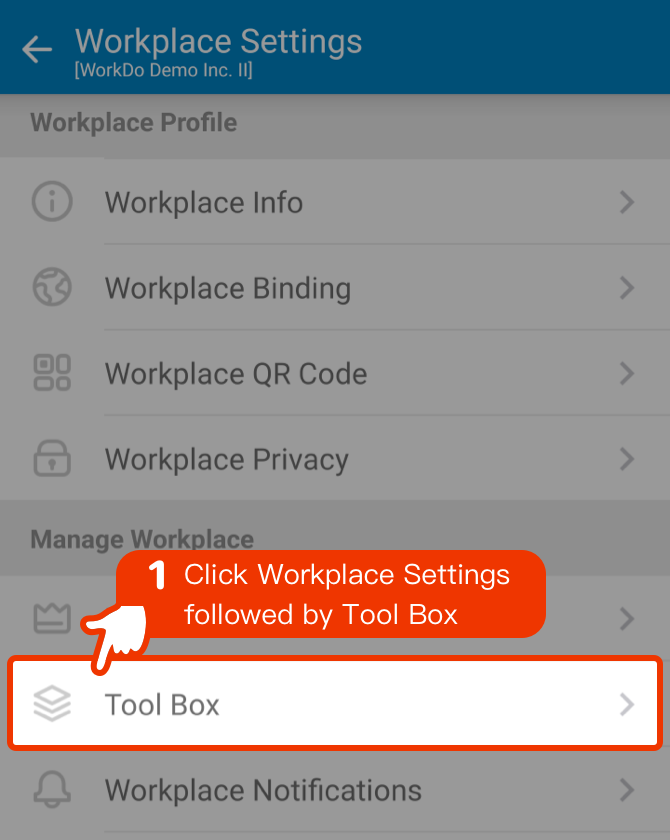
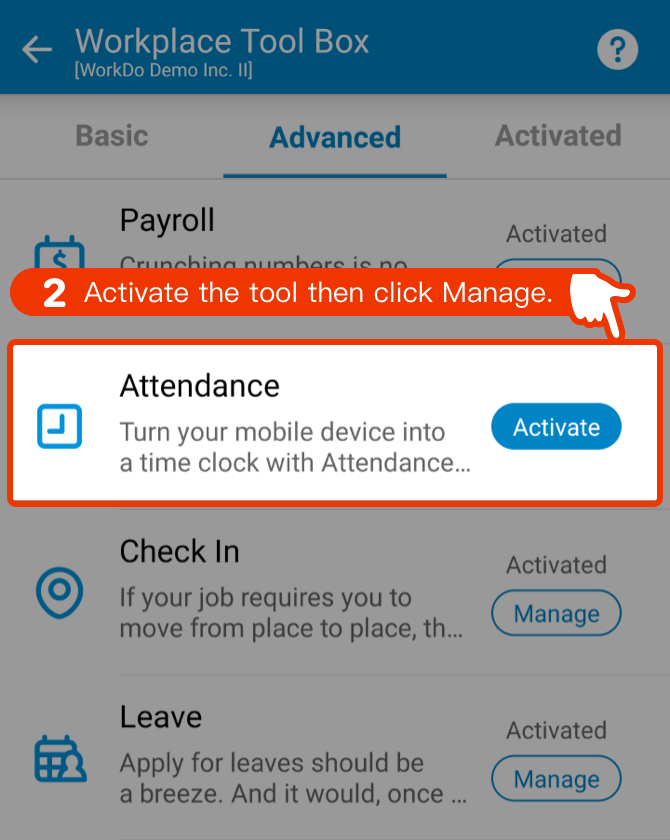
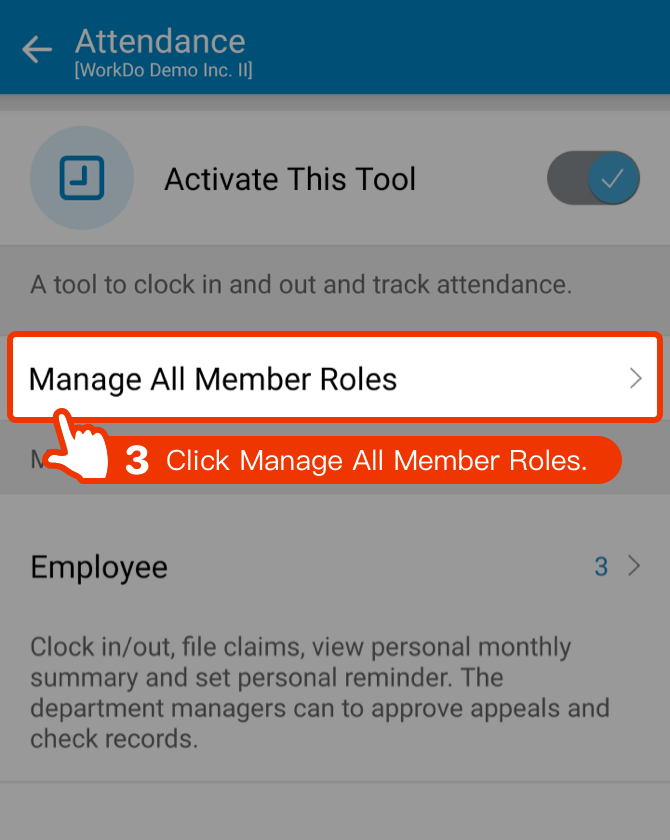
- The basic tools are enabled by default, the advanced tools can be enabled as needed.
- Once enabled, the workplace admins have the highest permission.
- It is recommended that you take the time to set up all the tools right now.
Configure the Advanced Tools Settings
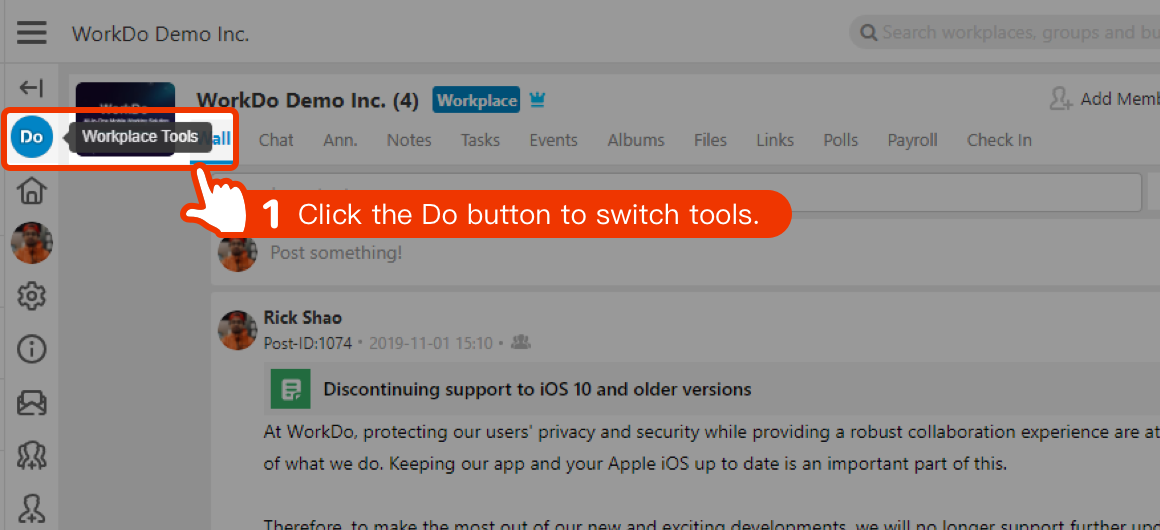
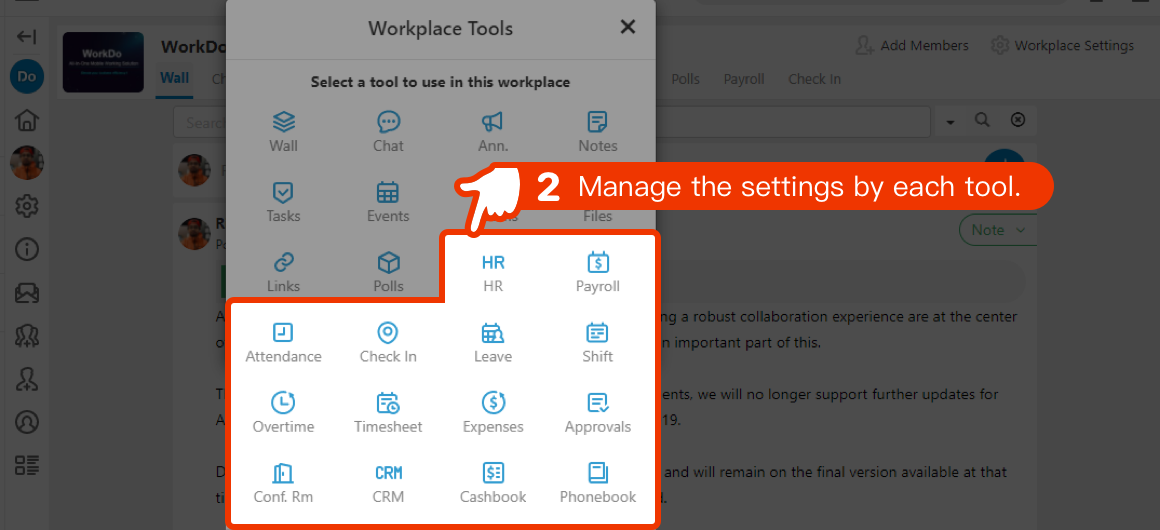
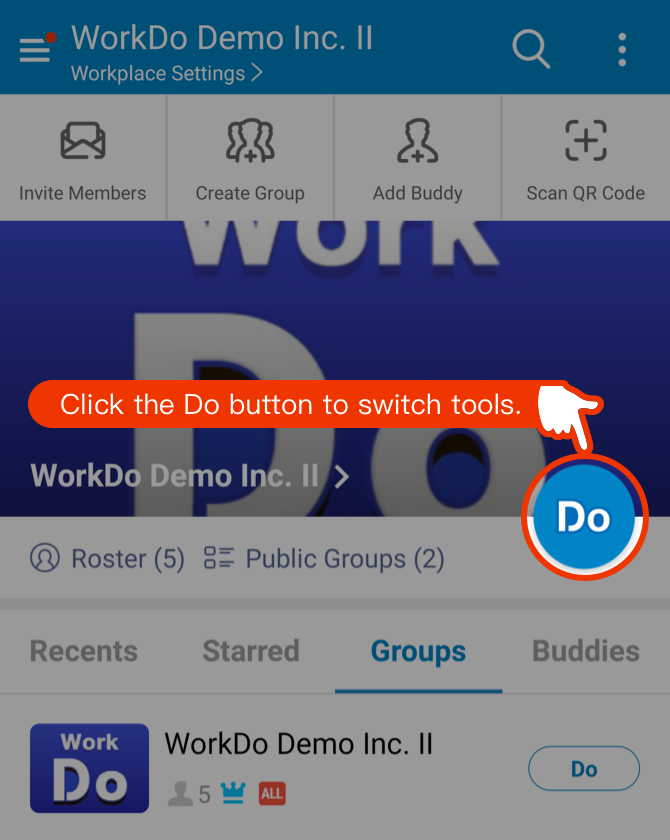
- All tools have their own required settings, user guides are available for reference.
- Follow the order in Do > Advanced in setting up tools.
- Only the Attendance tool requires the app to complete its settings.
- When all the tool settings are done, then you can enable to tools for all members to use.